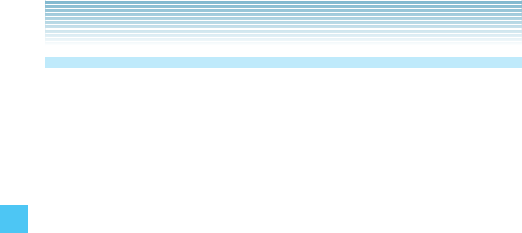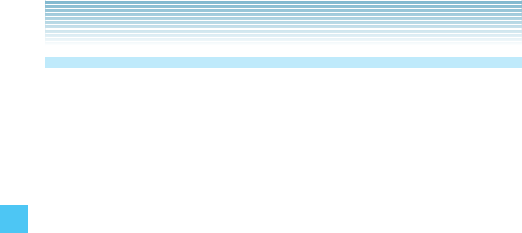
52
CONTACTS
Groups
Groups allow you to classify phone entries into groups with up to 10
numbers in each group.
To view your grouped Contacts, add a new group, change the name
of a group, delete a group, or send a message to everyone in the
selected group:
1. From idle mode, press the Center Select Key [MENU], select
Contacts, then press the Center Select Key [OK]. Press
Groups.
2. You can select one of the following options:
To add a new group to the Groups list, press the Left Soft Key
[New], enter the group name, then press the Center Select Key
[SAVE].
To view your grouped Contacts, select a group, then press the
Center Select Key [VIEW].
To access the options menu, select a group, then press the Right
Soft Key [Options]. These options include:
New TXT Message/New Picture Message/New Video
Message/New Voice Message/Rename/Erase Group/Add
To add Contacts to the group, select the existing group where
you want to add the contact, then press the Right Soft Key
[Options]. Press Add, then your contact entries will be
displayed in alphabetical order. Select the contact you want to
add then press the Center Select Key [MARK]. When you have
added the desired contact(s), press the Left Soft Key [Done].
To change the group name, select the existing group name that
you want to change, then press the Right Soft Key [Options].
Press Rename, edit the group name, then press the Center
Select Key [SAVE].
To erase the group, select the existing group that you want to
erase, then press the Right Soft Key [Options]. Press Erase
Group, then press the Center Select Key [OK] to select Yes.
•
•
•
•
•
•