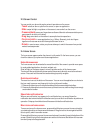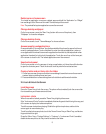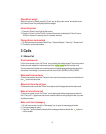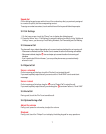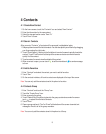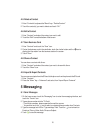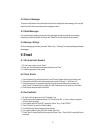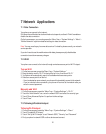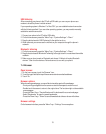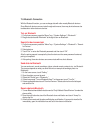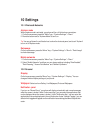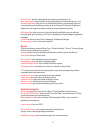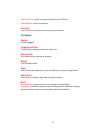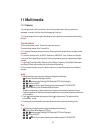12
7
Network Applications
7-1
Data Connection
Your phone can connect to the internet.
Pull down the notification bar to show the shortcuts panel, and touch “Data” to enable or
disable the data connection.
On the home screen, you can also press the “Menu” key > “System Settings” > “More” >
“Mobile Networks” to perform detailed settings for data connection.
Note: You may need to pay for some data service. For details, please consult your network
service provider.
If you don’t want to use the mobile network for data, please promptly disable data
connection to avoid unnecessary charges.
7-2
Wi-Fi
Your phone can connect to the internet through a wireless access point or Wi-Fi hotspot.
Turn on Wi-Fi
1.
On the home screen, press the “Menu” key > “System Settings.”
2.
Drag the button next to “Wi-Fi” to the right to turn it on, then touch “Wi-Fi.”
3. Your phone will automatically search for available wireless access points.
4. Select an access point from the list.
-
If you’ve selected an open network, your phone will automatically connect to the network.
-
If you’ve selected a secure network, your phone will connect to the network after you
enter the correct password.
Manually add Wi-Fi
1.
On the home screen, press the “Menu” key > “System Settings” > “Wi-Fi.”
2. Touch the “Add Network” icon, enter the network SSID and select the security type.
3. Touch “Show Advanced Options” to perform further settings.
4. Touch “Save.”
7-3
Tethering & Portable Hotspot
Tethering Wi-Fi hotspot
1.
On the home screen, press the “Menu” key > “System Settings” > “More.”
2. Touch “Portable Wi-Fi Hotspot.”
3. Touch “Set Up Wi-Fi Hotspot” to set “Network SSID,” “Security” and “Password.”
4. Find your phone’s network SSID on other devices and connect.