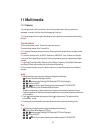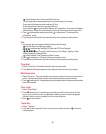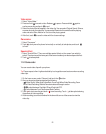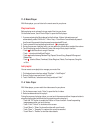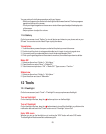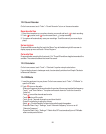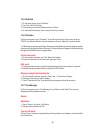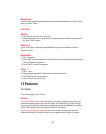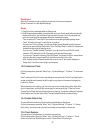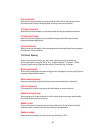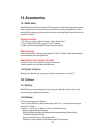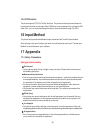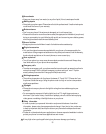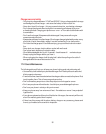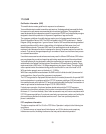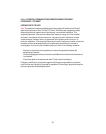28
Free screenshot
When this function is enabled, you can press and hold the “Menu” key to enter the free
screenshot mode. Draw an enclosed pattern to take your desired screenshot.
Tri finger screenshot
When this function is enabled, you can swipe up with three fingers to take a screenshot.
Tri finger switch app
When this function is enabled, you can slide three fingers to the left or right to switch
between the opened applications.
View notifications
When this function is enabled, you can swipe down with one single finger from any place of
the desktop to view notifications.
13-6
Smart Sensing
With the smart sensing function, you can control your phone with a flip, shake, etc.
On the home screen, press the “Menu” key > “System Settings” > “Feature” > “Smart
Sensing” to set these up. Slide the button next to “Smart Sensing” to the right.
Motion sensing dial
When viewing the detailed information of logged calls, messages or contacts, put the phone
close to your ear to dial the contact.
Motion sensing answer
Upon an incoming call, put the phone close to your ear to answer the incoming call.
Flip to mute/pause
Flip the phone to mute the ringer, pause the media player or snooze the alarm.
Shake to change songs
When playing music, shake the phone to the left to play the previous song, and shake the
phone to the right to play the next song.
Shake to clear
On the notification bar, shake the phone to clear notifications. On the multitask interface,
shake the phone to clear memory and most recently used applications.
Shake to update
Shake the phone to update the list by scanning for Bluetooth or Wi-Fi.