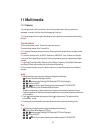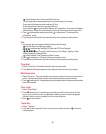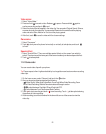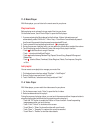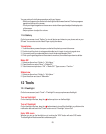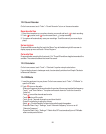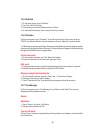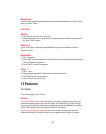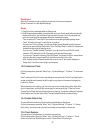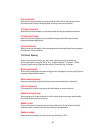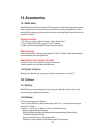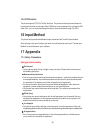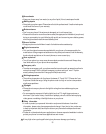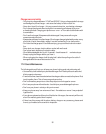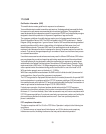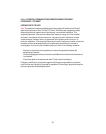27
Powersave
When the Powersave mode is enabled, your phone will consume less power.
Below “Powersave” are the detailed settings.
Sleep
1. Drag the button to enable/disable the Sleep mode.
2.
After Sleep mode is enabled, your phone will not ring or vibrate, and it will automatically
disable notifications, the notification light and dim the screen. You’ll be prompted only
upon an incoming call or message from the list of allowed contacts.
-
Turn on and touch “Timer Switch” to set the time for enabling/disabling sleep mode.
-
Touch “Allowable Contacts” to edit the list of contacts.
-
If you turn on “Auxiliary Sleep,” your phone will play some Sleep Music within the set
period once upon entering Sleep mode. Touch “Auxiliary Sleep” to select the Sleep music
and set the time length for playing music.
-
If you turn on “Disable Network Connection,” your phone will turn off WLAN, mobile
networks, GPS, Bluetooth and Wi-Fi hotspots upon entering Sleep mode.
-
If you turn on “Repeated Incoming Calls Not Barred,” the phone will light or vibrate when
receiving the same incoming call for the third time or more in 5 minutes.
-
After the phone enters Sleep mode and the screen turns off, the screen displays the
Sleep clock. Touch the screen to light up the screen.
13-3
Lockscreen Photo
On the home screen, press the “Menu” key > “System Settings” > “Feature” > “Lockscreen
Photo.”
If the “Lockscreen Photo” function is enabled, you can press the “Power” key to light up the
screen, and slide two fingers to the left or right on any place on the screen to display the
Lockscreen Photos.
When photos are auto-playing, you can touch the screen to stop playing them. Slide left or
right to view photos, and touch the screen again to resume auto-play. Press the “Home
Screen” key or “Back” key to exit from photo auto-playing. You can also slide your fingers to
the left/right to exit. You can set the Play Time and select the folder you want to play.
13-4
Custom Bottom Key
You can define the functions of the three keys at the bottom of the phone.
On the home screen, press the “Menu” key > “System Settings” > “Feature” > “Custom
Bottom Key,” and select what you prefer according to the prompts on the screen.
13-5
Touch Gestures
You can perform fast operations on the screen via gestures.
On the home screen, press the “Menu” key > “System Settings” > “Feature” > “Touch
Gestures” to set it up. Slide the button next to “Touch Gestures” to the right.