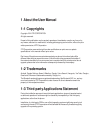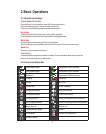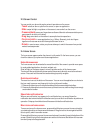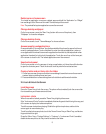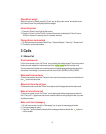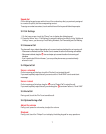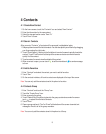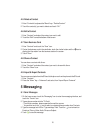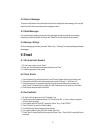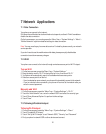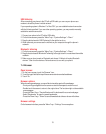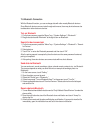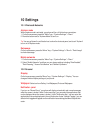5
Delete icons on home screen
To uninstall an application or remove a widget, press and hold the “Application” or “Widget”
icon and drag it to the “Remove/Uninstall” icon at the top of the screen.
Note: The preinstalled system applications cannot be removed.
Change desktop wallpaper
On the home screen, press the “Menu” key (bottom left corner of the phone), then
“Wallpaper” to choose a wallpaper.
Change desktop theme
On the home screen, touch “ThemeManager” to choose a theme.
Access recently used applications
Press and hold the “Home Screen” key (bottom middle of the phone) to open a list of most
recently used applications. Touch a thumbnail to enter the relevant application, swipe up
on an application thumbnail to remove the application from the list, and swipe down on an
application thumbnail to lock/unlock the application. Touch the round icon at the lower part
of the screen to clear the list. The locked applications won’t be removed.
Use shortcuts panel
On the home screen or in the process of using an application, pull down the notification bar
to open the shortcuts panel. Touch the shortcut icons to perform the related actions.
Create a folder and put items into the folder
1.
On the home screen, press and hold an icon and drag it to another icon on the screen to
create a folder containing these two icons.
2.
Press and hold other icons and drag them to the folder to add items to the folder.
2-5
Lock & Unlock the Screen
Lock the screen
Press the “Power” key to lock the screen. The phone will automatically lock the screen after
it’s not used for a pre-chosen amount of time.
Lockscreen photo
When the screen is locked, press the “Power” key to light up the screen.
If the “Lockscreen Photo” function is enabled, slide two fingers to the left or right on any part
of the screen to display the lockscreen photos.
Touch the screen to stop them playing. Slide left or right to view photos, and touch the
screen again to resume auto-play.
To exit from the lockscreen photo, touch the “Home Screen” key or “Back” key, or slide two
fingers to the left or right.
Press the “Menu” key > “System Settings” > “Features” > “Lockscreen Photo” to enable/
disable lockscreen photo, set Play interval and select the folder.