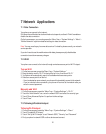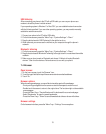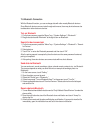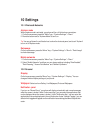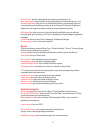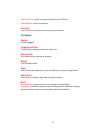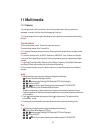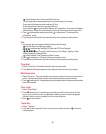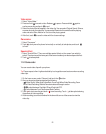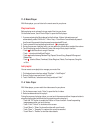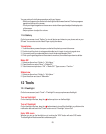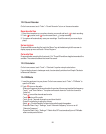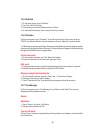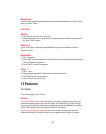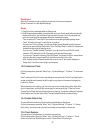20
-
: switch between Front Camera and Back Camera.
-
You can separately drag the square frame and round frame on the screen.
-
Press and hold the square frame to achieve AF lock.
-
Press and hold the round frame to achieve AE lock.
-
If you touch the
icon and set White Balance as “Independent,” the screen will display a
diamond frame. Press and hold the diamond frame to achieve auto white balance lock.
2.
Touch
to take a photo and press and hold
to take several. The photos will be
automatically saved.
3.
Touch the photo thumbnail in the lower left corner of the screen to view the photo.
Fun
1.
In Fun mode, aim your lens at an object and adjust the following.
-
: Set Shutter Sound and Storage Location.
-
/ /
: switch among Flashlight ON/Flashlight OFF/Auto Flashlight.
-
/ / / /
/ : Select Timer Shot, Multi-Exposure, Clear Object, Trajectory, Video
Maker, Panorama or Special Effect.
-
: switch between Front Camera and Back Camera.
2.
Touch
to take a photo. The photo will be automatically saved.
3.
Touch the photo thumbnail in the lower left corner of the screen to view the photo.
Timer shot
1.
Select “Timer Shot,” then slide the slider to the interval you wish.
2.
Touch
and it will take a snapshot continually at the set interval until you stop it.
Multi-exposure
1. Select “Exposure.” There are multiple multi-exposure modes on the screen from which to
select. Touch an icon at the lower part of the screen to select your desired mode.
2.
Touch
to take a photo. Take photos according to the prompt on the screen and combine
them into one photo.
Clear object
1. Select “Clear Object.”
2.
Touch to take a photo. If something moved that you wish to remove from the final
picture, such as someone who unexpectedly walked by, touch the area that appears
outlined in blue to remove the object from the combined picture.
3.
Touch
to save the photo.
Trajectory
1. Select “Trajectory.”
2.
Touch
to take a snapshot. Select more than three photos and touch to save the
combined photo.