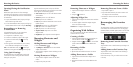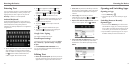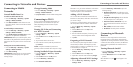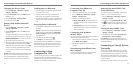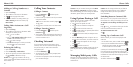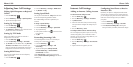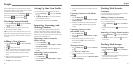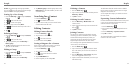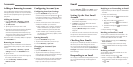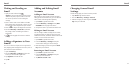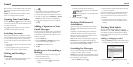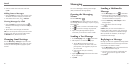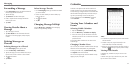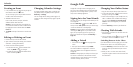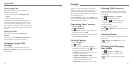People
33
People
32
NOTE: To send messages to the group members,
you can tap
next to the group and select message
recipients from the listed group members.
Setting Up a New Group
1. Press the Home Key > and tap the Contacts
tab
.
2. Tap
in the lower left corner.
3. Tap
to create a new group.
4. Enter the group name and tap Done.
5. Tap
and select the contacts you wish to be in
the group.
6. Tap
.
Deleting a Group
1. Press the Home Key > and tap the Contacts
tab
.
2. Tap
in the lower left corner.
3. Tap a group and then press the Menu Key >
Delete group.
4. Tap OK to disband the group. The contacts in the
group will not be deleted.
Editing a Group
1. Press the Home Key > and tap the Contacts
tab
.
2. Tap
in the lower left corner.
3. Tap a group and then press the Menu Key.
4. Tap Rename group to edit the group name. Or tap
Multi-Select to select the members you don’t need
and remove them.
Searching for a Contact
1. Press the Home Key > .
2. Tap
at the bottom of the screen.
3. Input the contact name you want to search for. The
contacts matched will be listed.
Editing Contacts
Editing Contact Details
1. Press the Home Key > .
2. Tap a contact to view the details.
3. Tap
in the lower left corner.
4. Edit the contact and tap Done.
Setting a Ringtone for a Contact
Assign a special ringtone to a contact, so you know
who is calling when you hear the ringtone.
1. Press the Home Key >
.
2. Tap a contact to view the details.
3. Tap
in the lower left corner to edit the
contact details.
4. Tap the RINGTONE field.
5. Select a ringtone you like and tap OK.
Deleting a Contact
1. Press the Home Key > .
2. Tap a contact you want to delete and then press the
Menu Key > Delete.
3. Tap OK to confirm.
Deleting Several Contacts
1. Press the Menu Key > Multi-Select in the
Contacts screen.
2. Tap to select the contacts you want to remove and
then tap
.
3. Tap OK to confirm.
Joining Contacts
Your phone can synchronize with multiple accounts
containing your contact information (such as Google
and Microsoft Exchange ActiveSync
®
). When you
synchronize your phone with those accounts, there
might be duplicate entries for the same contact.
You can merge all the separate information of a contact
into one entry in the Contacts list.
1. Press the Home Key >
.
2. Tap a contact entry to display the contact’s details.
This is the contact you will see in the Contacts list
after merging.
3. Press the Menu Key > Join Contact. The phone
will list the suggested contacts to join.
4. Tap the contact whose information you want to join
with the first entry.
The information from the second contact is added to
the first contact, and the second contact is no longer
displayed in the Contacts list.
You can repeat these steps to join another contact to
the main contact.
Separating Contact Information
If contact information from different sources was joined
in error, you can separate the information back into
individual contacts on your phone.
1. Press the Home Key >
.
2. Tap a contact entry you have merged and want to
separate.
3. Press the Menu Key > Separate Contact.
4. Tap OK to confirm.
The contact information is separated into individual
contacts in the list of contacts.