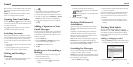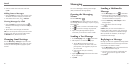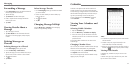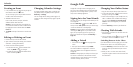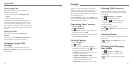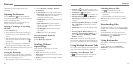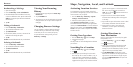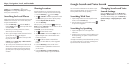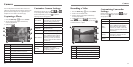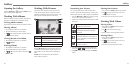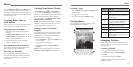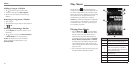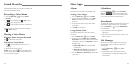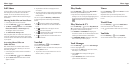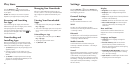Camera
54 55
You can take photos and record videos. Photos and
videos are stored to the phone’s memory card or to the
phone’s internal storage. You can copy them to your
computer or access them in the Gallery app.
Capturing a Photo
1. Press the Home Key > and select Camera.
2. Aim the camera at the subject and make any
necessary adjustments.
3. Lightly tap .
Number Function
1 Turn flash on/off or to automatic.
2 Select the color effect.
3
Choose from Normal, HDR Mode, Panorama,
Timing Mode, and Smile Detection.
4 Change the camera settings.
5 Hold the slider and slide to zoom in or out.
6 View photos and videos you have captured.
7 Capture a photo.
8 Switch to the camcorder.
Customize Camera Settings
Before taking a photo, you can tap , , and
to use timing mode, change color effect, and turn on
the flash. Meanwhile, you can tap
to open the
following camera setting options:
Scene Mode
Select a scene based on your current
environment, or allow the camera to
adjust the setting automatically.
Grid Turn on/off grid.
Shutter Tones Select your preferred shutter tone.
Picture Size Adjust picture size.
Image
Adjust exposure, brightness,
contrast, saturation, and sharpness.
White Balance
Select how the camera adjusts
colors in different kinds of light to
achieve the most natural looking
colors for your shots, or allow the
camera to adjust the white balance
automatically.
ISO Adjust the ISO.
Review Time Adjust the review time.
Geo-tag
Set whether your location
information is stored or not with
each photo you take.
Restore Defaults
Restore camera to default settings.
2. Switch to the camcorder mode.
3. Aim the camera at the subject and make any
necessary adjustments.
4. Tap
to start and
to stop recording.
TIP: While recording is in progress, you can tap
to save the frame as a photo.
Number Function
1 Turn on/off flash.
2 Change the camcorder settings.
3 View photos and videos you have captured.
4 Start or stop recording a video.
5 Switch to the camera.
Customizing Camcorder
Settings
Before recording a video, you can tap to turn on
the flash or tap
to open the following camcorder
setting options:
Video Quality Adjust video quality.
Time Lapse Adjust the time lapse.
White
Balance
Select how the camera adjusts
colors in different kinds of light to
achieve the most natural looking
colors for your videos, or allow the
camera to adjust the white balance
automatically.
Geo-tag
Set whether your location
information is stored or not with
each video you record.
Restore
Defaults
Restore default settings.
Recording a Video
1. Press the Home Key > and select Camera.
➎➍
Camera
➊
➋
➑
➏
➐
➋
➊
➌
➎
➍
➌