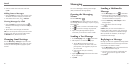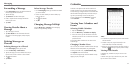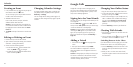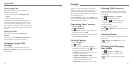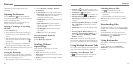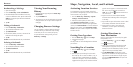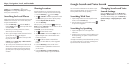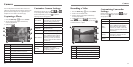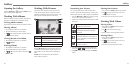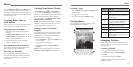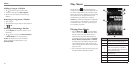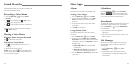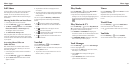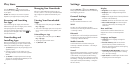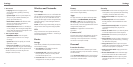Gallery
Gallery
56 57
Opening the Gallery
Press the Home Key > and select Gallery to view
albums of your pictures and videos.
Working With Albums
When you open the Gallery, all pictures and videos on
your phone are displayed in a number of albums.
Viewing album contents
Tap an album to view the pictures and videos it contains.
Sharing Albums
1. Tap and hold an album until it is selected.
2. Tap more albums that you want to share.
3. Tap
at the top of the screen and select how you
want to share the albums.
Viewing Details of an Album
1. Tap and hold an album until it is selected.
2. Tap
> Details.
Deleting Albums
1. Tap and hold an album until it is selected.
2. Tap more albums that you want to delete.
3. Tap
> OK. If only one album is selected, tap >
Delete > OK.
Working With Pictures
Tap a picture in an album to view the picture in full
screen. Double-tap the picture, or pinch two fingers
together or spread them apart to zoom out or in. Slide
left or right to view other pictures in the album.
Number Function
1
Tap to return to the album, where all its
contents are displayed in a grid.
2 Share the picture.
3 Delete the picture.
Press the Menu Key to browse the album contents in
a slideshow, rotate the picture, crop the picture, view
picture details, set it as contact icon or wallpaper, or
edit it.
NOTE: Not all the options may be available for
certain albums or pictures.
Retouching Your Pictures
You can edit any photos you took and some other
pictures in Gallery. The changed picture is saved in the
Edited album, while the original image is never affected.
1. Press the Menu Key > Edit while viewing a picture
in full screen to open the edit interface.
2. Tap the icons along the bottom of the screen to edit
the picture.
Add fill light, emphasize highlight or
shadows, or set to auto-fix.
Apply effects such as posterizing,
lomography, documentary, film grain,
and more.
Apply color effects such as warmth,
saturation, B&W, sepia, and negative, as
well as other effects including doodling
on the picture.
Crop, fix red eye, straighten, rotate, flip,
sharpen, and more.
3. To undo or redo the changes you’ve made to the
picture, tap
or
at the top of the screen.
4. Tap SAVE to save the new picture to the Edited
album.
Sharing Your Pictures
1. Tap an album in Gallery and then tap a picture.
2. Tap
at the top of the screen. If the icon is
invisible, tap the screen first.
3. Select how you want to share the picture.
Working With Videos
Playing Videos
1. Tap an album in Gallery and then tap the
thumbnail of a video.
2. Tap
at the center to start playing.
3. Tap the video to view the playback controls.
Sharing Videos
1. Tap an album in Gallery and then tap the
thumbnail of a video.
2. Tap
at the top of the screen. If the icon is
invisible, tap the screen first.
3. Select how you want to share the video.
➊
➌
➋