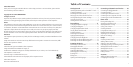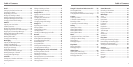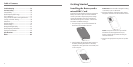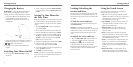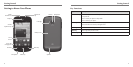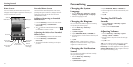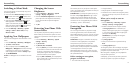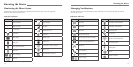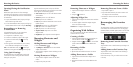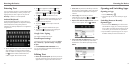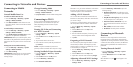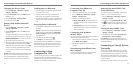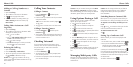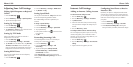Changing the System
Language
1. Press the Home Key > Menu Key > System
settings > Language & input > Language.
2. Select the language you need.
Changing the Ringtone
You can customize the default ringtone for incoming
calls by taking the following steps.
1. Press the Home Key > Menu Key >
Customization.
2. Tap Phone ringtone.
3. Tap the RINGTONE, MUSIC, or RECORD tab.
4. Scroll through the list and select the audio file you’d
like to use.
5. Tap OK.
TIP: See People – Editing Contacts – Setting a
Ringtone for a Contact for how to assign a special
ringtone to an individual contact.
Changing the Notification
Sound
You can customize the default notification sound by
taking the following steps.
1. Press the Home Key > Menu Key >
Customization.
2. Tap Notification ringtone.
3. Tap the RINGTONE, MUSIC, or RECORD tab.
4. Scroll through the list and select the audio file you’d
like to use.
5. Tap OK.
Turning On/O Touch
Sounds
1. Press the Home Key > Menu Key > System
settings > Sound.
2. Check or uncheck Touch sounds.
Adjusting Volumes
1. Press the Home Key > Menu Key > System
settings > Sound > Volumes.
2. Drag the sliders to adjust the volume for each type
of audio.
3. Tap OK to save.
TIP: You can adjust the media volume when a media
application is in use by pressing the Volume Up/
Down Keys. If no media application is active, press the
Volume Up/Down Keys to adjust ringtone volume (or
the earpiece volume during a call).
Personalizing
11
Home Screen
You can customize your Home Screen. Set your own
wallpaper, add the widgets or application shortcuts you
need, or remove them as you like.
Extended Home Screen
Your Home Screen extends beyond the initial screen,
providing more space to add icons, widgets, and more.
Simply swipe left or right on the screen to see the
extended Home Screens.
Adding or Removing an Extended
Home Screen
1. Press the Home Key to return to the Home Screen.
2. Press the Menu Key > Customization >
Screen edit.
3. Tap
to add more extended Home Screens. Tap
on a thumbnail to remove a screen.
Adjusting the Order of an Extended
Home Screen
1. Press the Home Key to return to the Home Screen.
2. Press the Menu Key > Customization >
Screen edit.
3. Tap and hold a thumbnail and drag it to the place
you need.
Getting Started
10
Status &
Notifications
Shortcuts
Tap to open
the dialer
Tap to open
the web
browser
Wallpaper
Tap to open
the main menu
Widget
Tap to open
contacts
Tap to open
messaging