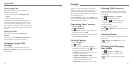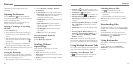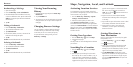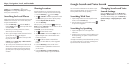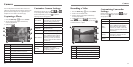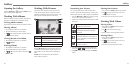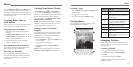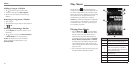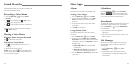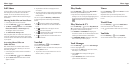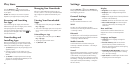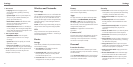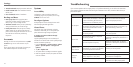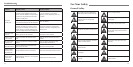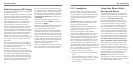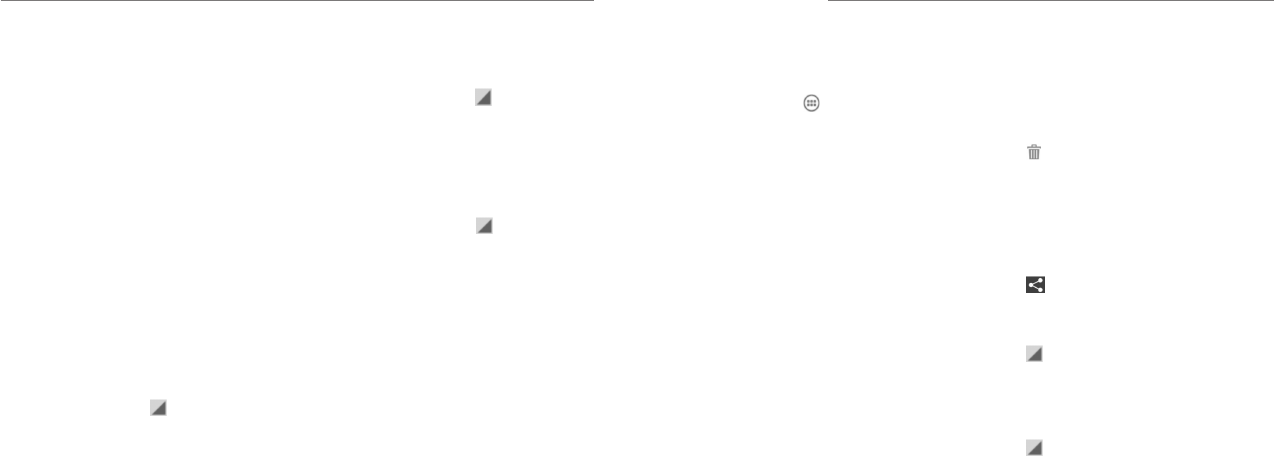
Play Music
62 63
You can still control the music when you are not in the
playback screen.
• In the Play Music app, tap the Now Playing bar at
the bottom (portrait mode) of the screen to restore
the playback screen.
• In other apps, ick down on the Notication Panel.
Tap the song title to restore the playback screen,
or just pause/resume playback or skip to the next/
previous song.
• When the screen is locked, the song information and
playback controls are displayed on top of the screen.
You can pause/resume playback or skip songs.
Managing Playlists
Create playlists to organize your music files into sets
of songs so that you can play the songs you like in the
order you prefer.
Create a Playlist or Add a Song to
a Playlist
Tap and hold the song or tap next to the song, and
select Add to playlist.
Rearranging Songs in a Playlist
1. Open a playlist in the Playlists tab of the
music library.
2. Tap and hold the small grid in front of a song.
3. Drag the grid up or down to change its order in
the playlist.
Removing Songs From a Playlist
1. Open the playlist in the Playlists tab of the
music library.
2. Tap and hold the song or tap
next to the song
you want to remove.
3. Select Remove from playlist.
Renaming or Deleting a Playlist
1. Swipe to the Playlists tab in the music library to see
all the playlists.
2. Tap and hold a playlist or tap
next to the playlist.
3. Tap Rename or Delete in the menu that opens.
Use the Video Player to play various kinds of videos.
Opening the Video Library
Press the Home Key > and select Video Player
to view your video library.
Tap the tabs at the top of the screen to view the
available videos.
• ALL: Videos on your phone.
• LAST ADDED: Recently added videos on your
phone.
• CAMERA VIDEOS: Videos you have recorded with
the phone’s camera.
Playing and Controlling
Videos
• Tap a video in the video library to play it. Rotate the
phone on its side to watch the video in landscape
view.
• Tap the video to show the playback controls. You can
pause and resume the playback or jump to any part
of the video. You can also exit the video by pressing
the Back Key.
Managing Video Files
Deleting Videos
1. Tap and hold a video in the video library. The video
is highlighted.
2. To remove more videos, tap them.
3. Tap
at the bottom left of the screen.
4. Tap OK.
Sharing Videos
1. Tap and hold a video in the video library. The video
is highlighted.
2. To share more videos, tap them.
3. Tap at the bottom right of the screen and select
how you want to share them.
Renaming a Video
1. Tap next to the video you want to rename.
2. Tap Rename.
3. Type the new video name and tap OK.
Viewing Details of a Video
1. Tap next to a video.
2. Tap Details.
Video Player