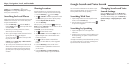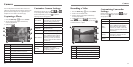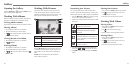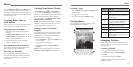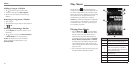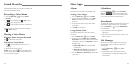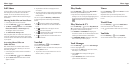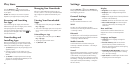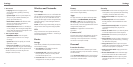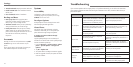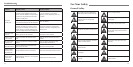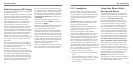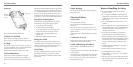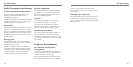Play Store
68 69
Press the Home Key > . You can buy or rent
music, books, movies, and apps and download them
to your phone.
NOTE: The content you can access in Play Store
depends on your region and your service provider.
Browsing and Searching
for Apps
You can browse apps by category and sort them in
different ways. Tap a top-level category, such as Games,
and tap the app from any subcategory.
You can also search for apps using an app’s name or
description, or the developer’s name. Just tap
and
enter the search terms.
Downloading and
Installing Apps
When you find the app you are interested in through
browsing or searching, tap it to open its details screen,
where more information about the app is displayed.
1. Tap Install (free apps) or the price (paid apps) in the
app details screen.
2. If the app is not free, you will need to sign in to
your Google Wallet™ account and select a payment
method.
3. Tap ACCEPT to accept the permissions for the app.
Your app will start downloading immediately or once
payment is successfully authorized.
Managing Your Downloads
After you’ve downloaded and installed an app, you
can rate it, view it in a list with your other downloaded
apps, configure it to update itself automatically, and
so on.
Viewing Your Downloaded
Apps
1. In the Apps screen of Play Store, press the Menu
Key > My apps.
2. Your list of installed apps opens. You can tap one to
rate it, uninstall it, request a refund, update it, and
so on.
Uninstalling an App
1. In the Apps screen of Play Store, press the Menu
Key > My apps.
2. Tap an app to open its details screen.
3. Tap Uninstall > OK.
Press the Home Key >
and select Settings. The
Settings app contains most of the tools for customizing
and configuring your device.
General Settings
Airplane Mode
Turn voice and data transmission on or off.
Wi-Fi
Turn Wi-Fi on or off and configure your Wi-Fi
connections (see Connecting to Networks and Devices
– Connecting to Wi-Fi).
Bluetooth
Turn Bluetooth on or off and configure your Bluetooth
connections (see Connecting to Networks and Devices
– Connecting to Bluetooth Devices).
Mobile Networks
Control mobile data use and data roaming (see
Connecting to Networks and Devices – Connecting to
Mobile Networks).
Sound
Adjust volumes (see Personalizing – Adjusting Volumes),
toggle sound and mute (see Personalizing – Switching
to Silent Mode), set up ringtone (see Personalizing –
Changing the Ringtone), set up notification sound (see
Personalizing – Changing the Notification Sound), and
select system sounds (see Personalizing – Turning On/
Off Touch Sounds).
Display
• Brightness: Set the brightness of the display.
• Wallpaper: Select a background image for the
home screen.
• Sleep: Set the length of time of inactivity before the
screen turns off automatically.
• Font size: Set the font size of the text on the screen.
• Pulse notification light: Flash the LED light to
notify you of missed calls, new messages, and
other events.
Date and Time
Set the time zone, and how date and time are
displayed. You can also use network-provided
time zone.
Language and Input
• Language: Select a language and region for
your system.
• Personal dictionary: Add new words to the
phone’s dictionary or remove words from the
dictionary. The words you add are used for spelling
check and word suggestion.
• KEYBOARD & INPUT METHODS: Configure text
input settings (see Knowing the Basics – Entering
Text – Touch Input Settings).
• Spell checker: Use Android Spell checker to check
for spelling errors when entering text.
Settings