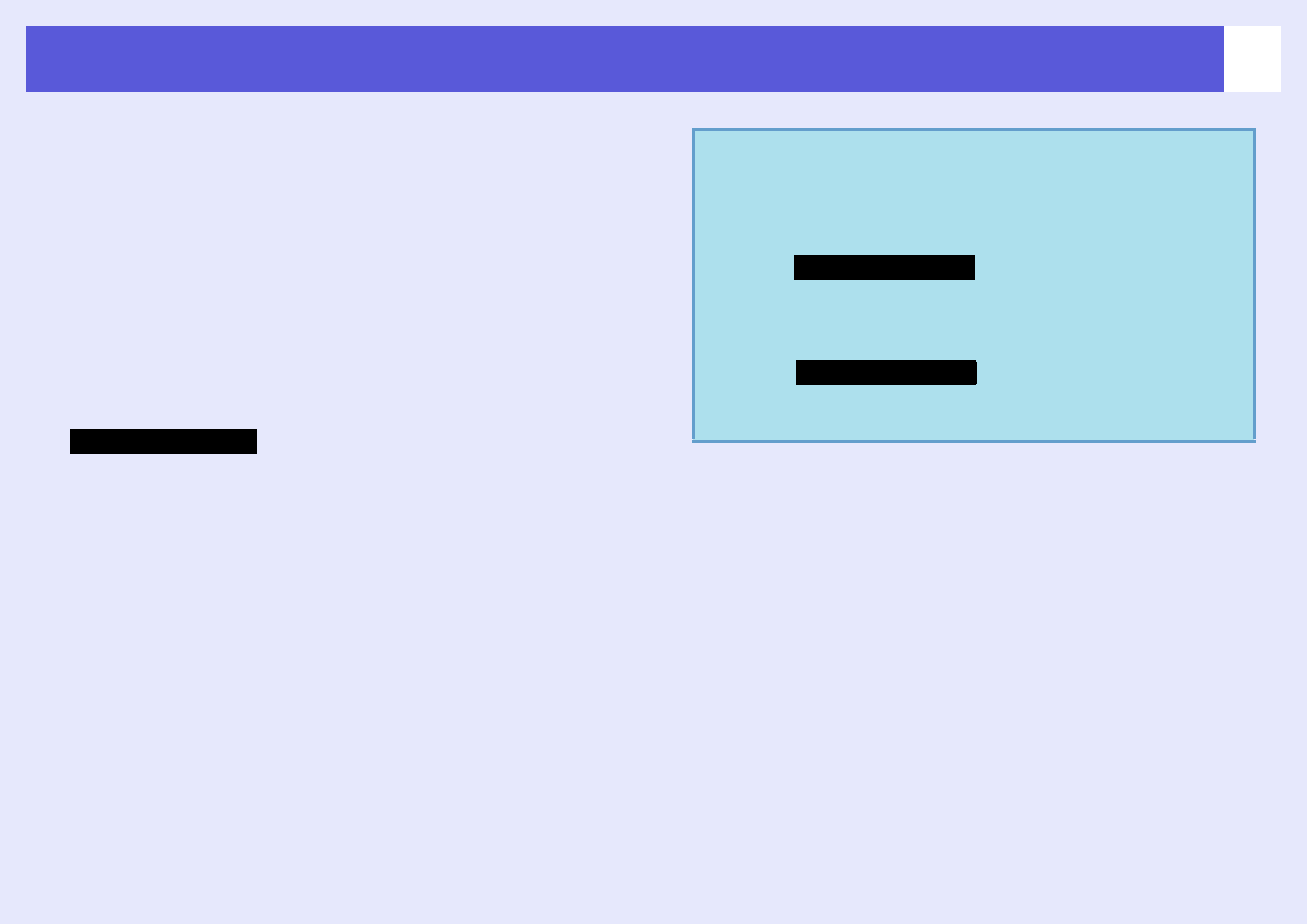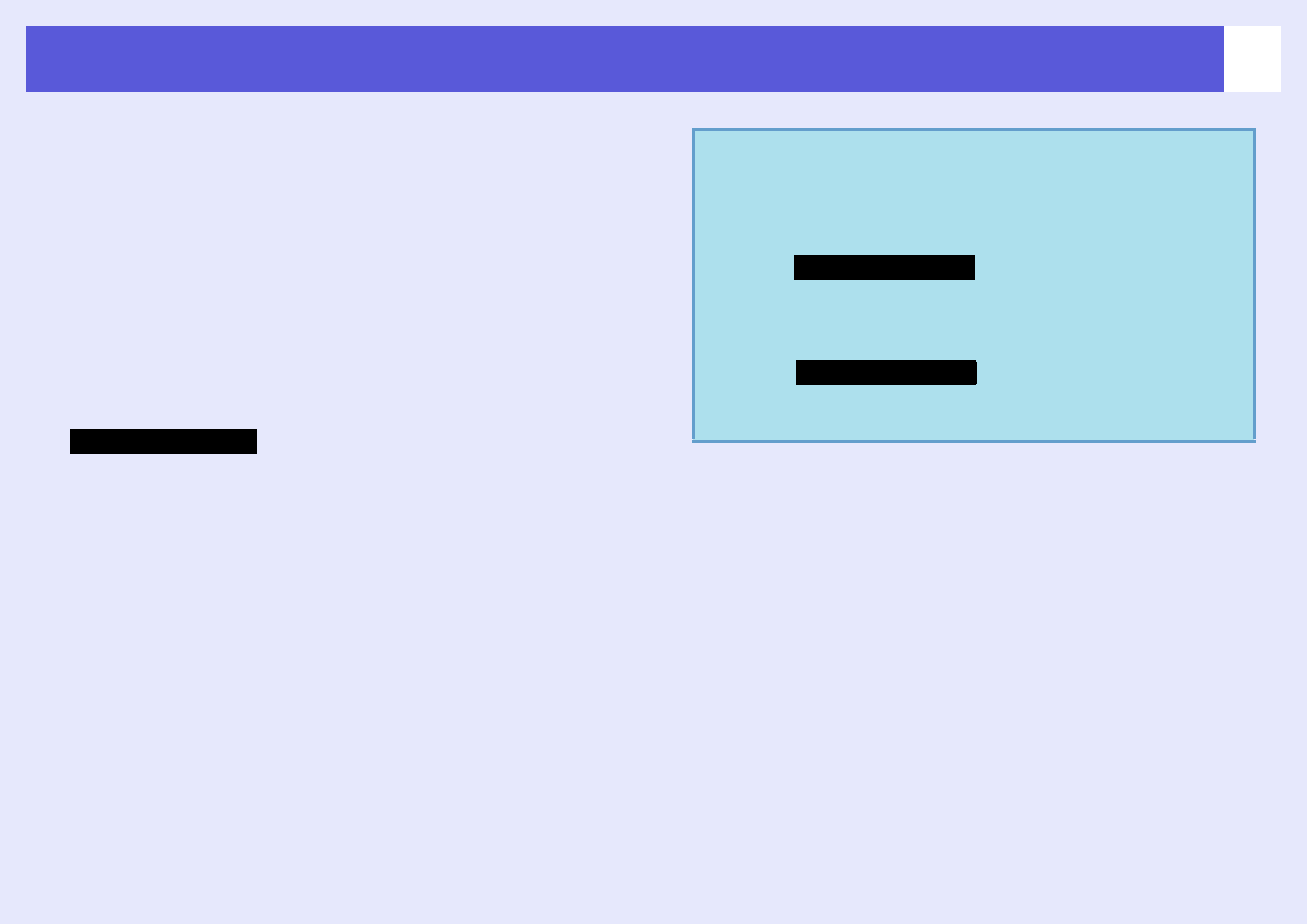
Installing the Software
11
E When the License Agreement screen is displayed,
click "Yes".
F When the "Add and Remove EPSON Virtual Display"
screen is displayed, click "OK".
To use Multi-screen display you need to setup "EPSON Virtual
Display". If you do not want to set it up now, you can do so later.
s p.29
G Click "Finish" to complete the installation.
Once selected, software such as "EMP SlideMaker2" and "EMP
Monitor" is installed sequentially.
A Turn on your computer.
B Insert the EPSON Projector Software for Meeting &
Presentation CD-ROM into the computer.
C Double-click the "Installer for Mac OS X" icon in the
"EPSON" window.
Installation starts.
D Click "Finish" to complete the installation.
For Macintosh
q
• When installation does not start automatically (Windows
only) Select "Start" - "Run", and then in the "Run"
dialog box type the letter for your CD-ROM drive
followed by ":\\EPsetup.exe" and then click "OK".
• Uninstalling
Select "Start" - "Settings" - "Control Panel" - "Add-
Remove Programs" or "Add or Remove Programs" and
then remove "EMP NS Connection".
From "Applications" delete the "EMP NS
Connection" folder.
For Windows
For Macintosh