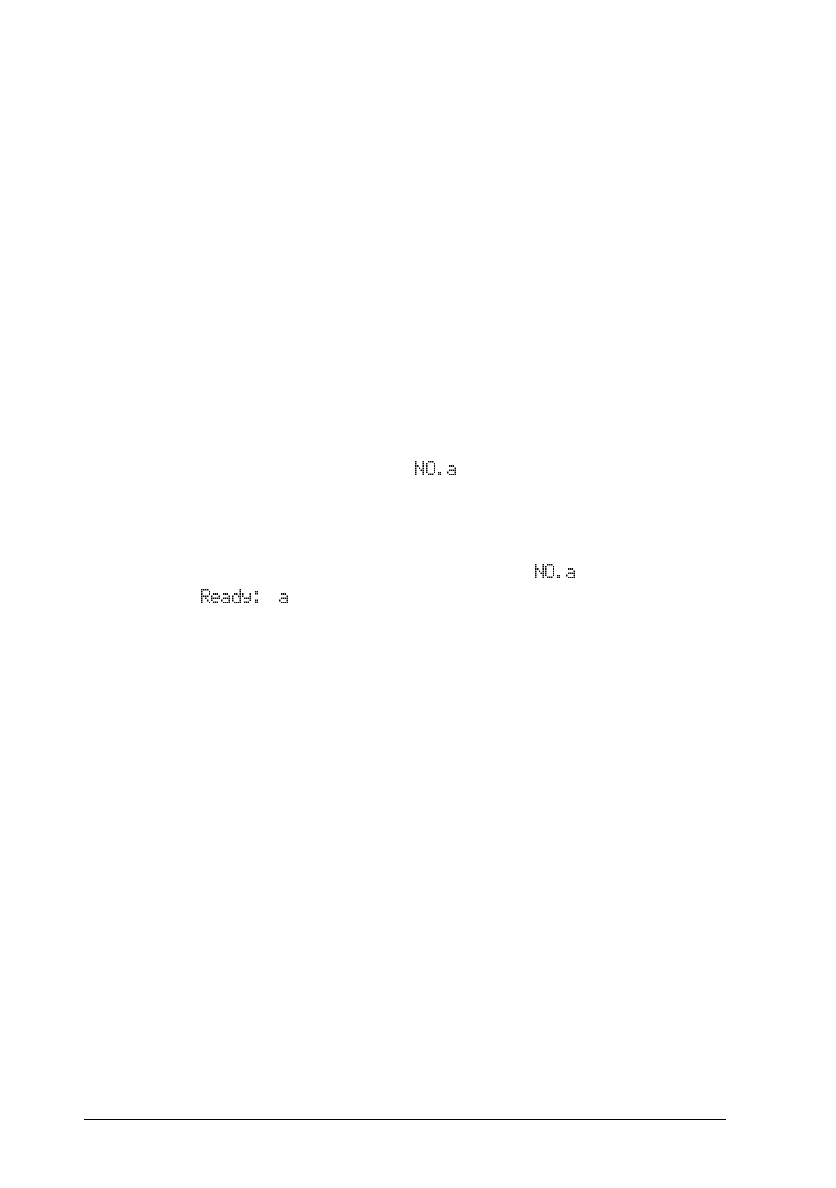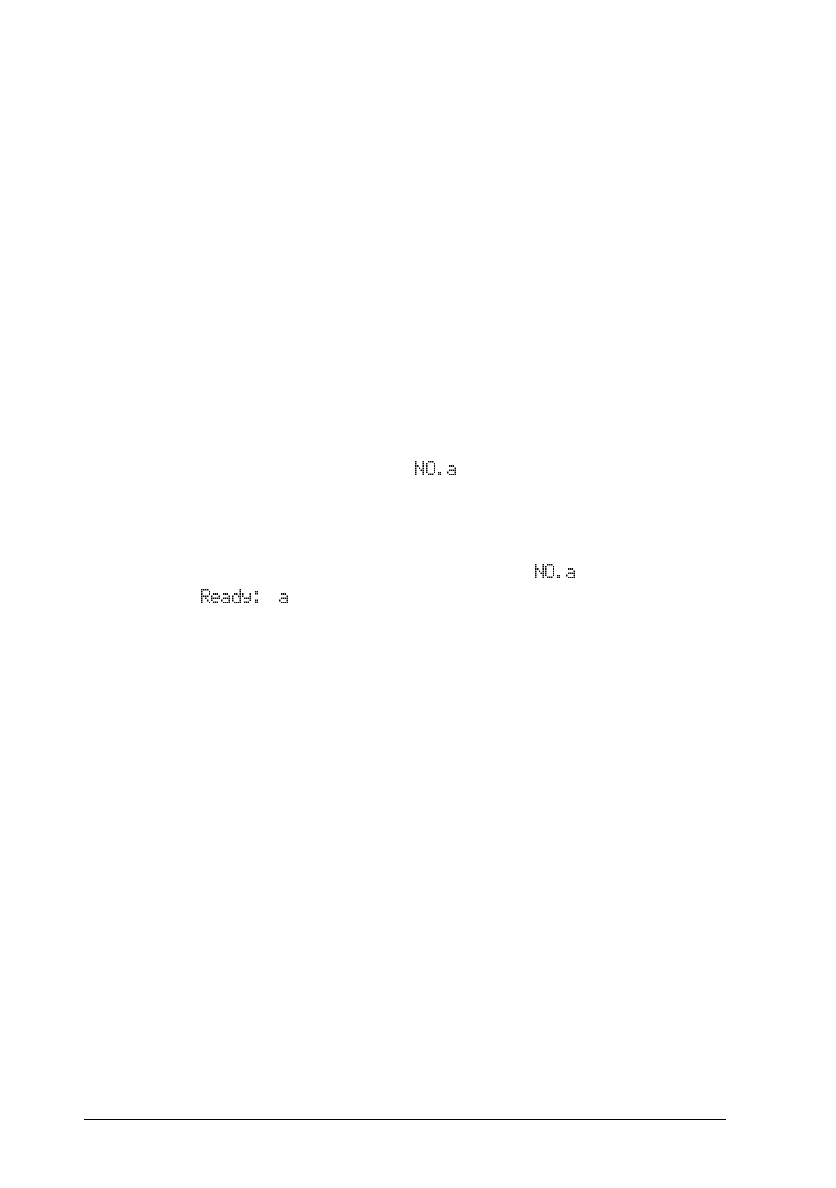
Loading overlapping multi-part forms with labels
1. Make sure of the following:
❑
Your software settings keep the printing entirely within
the printable area. For information about the printable
area, see the paper specifications on page A-13 and
A-14.
❑
The paper release lever is set to tractor position.
❑
The setting in
Page Tractor
in SelecType 1 matches the
page length of the form you use.
Note:
In
Overlapping Form
and
modes, the printer
automatically activates the
AUTO
paper thickness function even
though the paper thickness lever may be set to another position.
2. Press the
Paper Select
button to select
and make sure
the
# message appears on the control panel display.
3. Follow the instructions in “Loading continuous paper with
the tractor” on page 3-14.
c
Caution:
❑
Printing on the edge of overlapping multi-part forms with
labels can damage the print head.
❑
When loading overlapping multi-part forms with labels,
make sure the left edge of the form is no further than 3 cm
to the left of the arrow mark (when facing the back of the
printer).
L
Maple Rev.D
A5 size Chapter 3
97/06/17 pass 0
3-34
Paper Handling