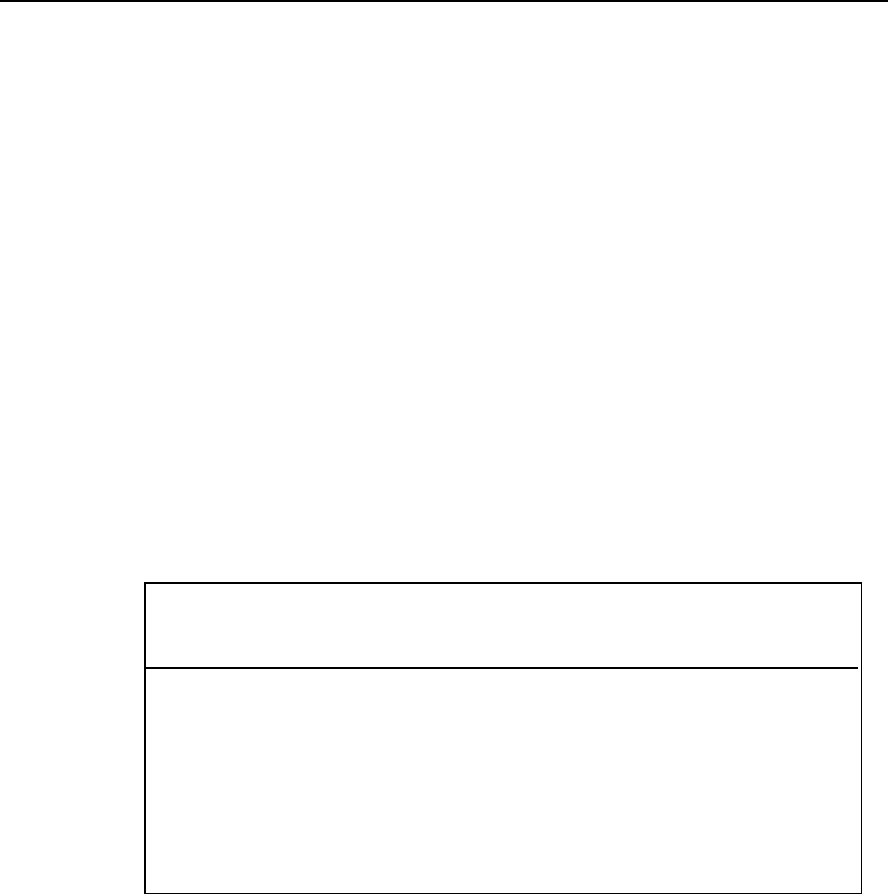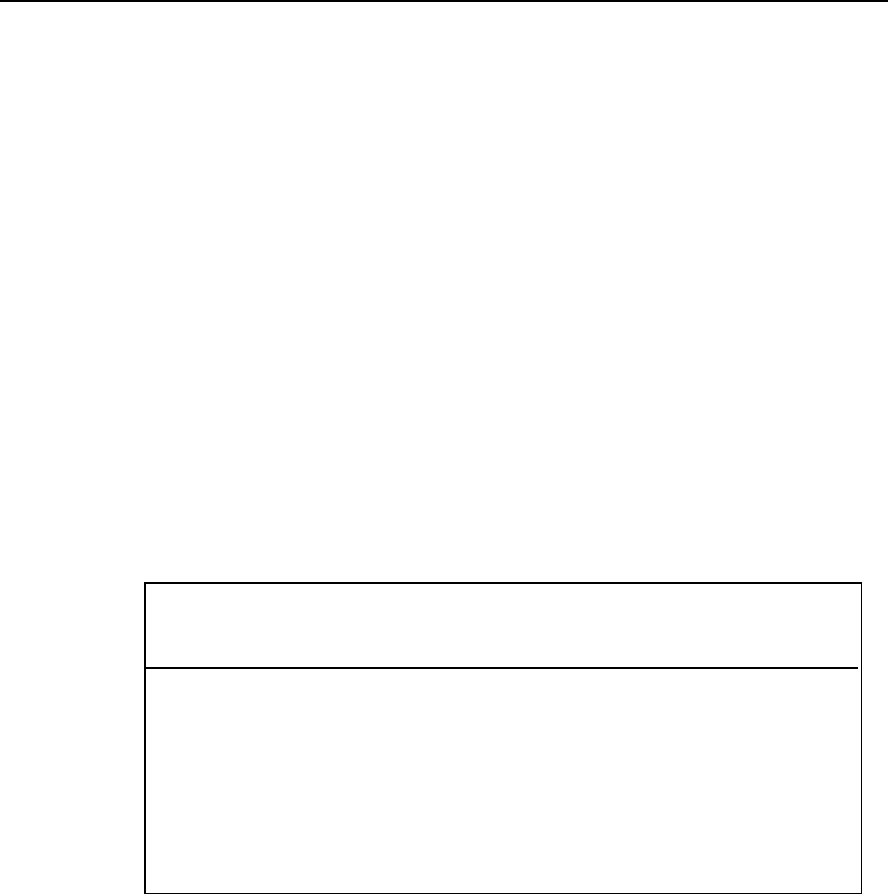
WinCHAP User’s Manual Configuration 13
2.3.4 Importing a CHAP database
CHAP is the DOS-based predecessor to WinCHAP. All CHAP data can be import-
ed to WinCHAP, although not all of it will correspond exactly to the WinCHAP
data entry text boxes. See Table 2.3.4.
1. Click Import CHAP Database in the Database Manager.
2. Use the Select Directory column to find the directory where your CHAP
database is stored.
3. Click Run. This will open the “CHAP Database Import Menu” window
that will detail your CHAP database transfer as it happens. See Figure
2.3.4.
4. Decide how you would like to deal with redundant client records by
using the radio buttons on the window.
5. Click
Start to begin the import process. As the data is being imported,
you will see the import process being detailed on the window. The CHAP
import process can take a long time because every action is reported to a
log file, and all the data is examined before it is imported to make sure it
is not corrupt or redundant.
TABLE 2.3.4
Differing Fields Between CHAP and WinCHAP
CHAP WinCHAP
Addr1, Addr2, Addr3, Addr4 Address (will assign to City, State
and Zip Code fields, if possible)
Name First Name, Last Name
Note1, Note2, Note3, Note4 Comment