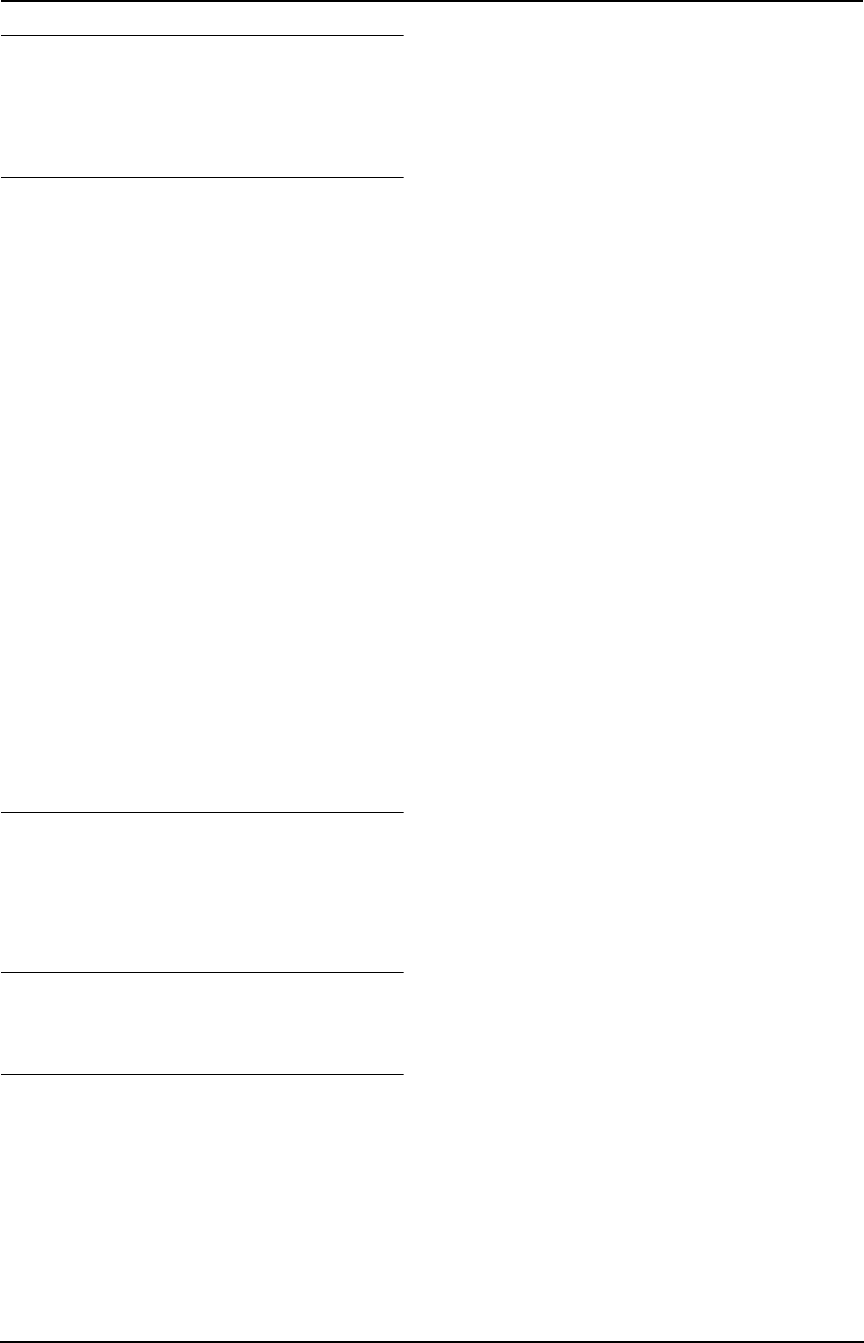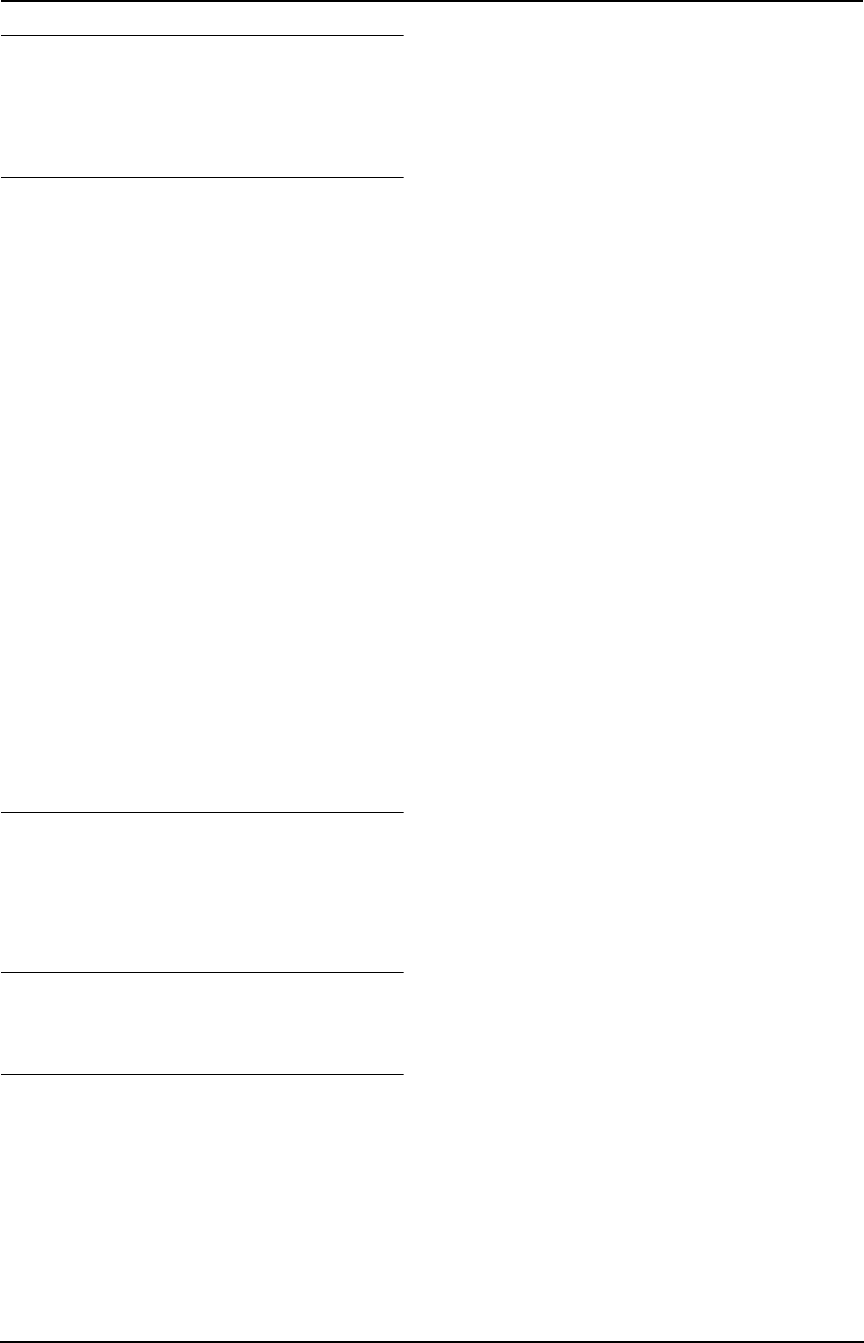
3. Telephone
21
Display while viewing
L When the unit could not receive a name, the
display will show “NO NAME RCVD”.
L When no calls have been received, the
display will show “NO CALLER DATA”.
To stop viewing
Press {STOP} after step 2 on page 20.
3.4.1 Editing a caller’s telephone
number before calling back
1 Press {CALLER ID}.
2 Press {A} or {B} repeatedly to display the
desired item.
3 Press {CALLER ID} to display the telephone
number.
4 To insert a number in front of the telephone
number, press the desired dial key (0 to 9).
L You can also initiate the editing mode by
pressing {*}.
5 Press {MONITOR} or lift the handset to call
back the edited number.
L The unit will start dialling automatically.
L To send a fax, insert the document FACE
DOWN and press {FAX/START}.
Note:
L The edited telephone number will not be
saved in the caller information. To save in the
navigator directory, see page 22.
To correct a mistake
1. Press {<} or {>} to move the cursor to the
incorrect number.
2. Press {STOP} to delete the number.
3. Enter the correct number.
To delete a number
Press {<} or {>} to move the cursor to the
number you want to delete and press {STOP}.
To insert a number
1. Press {<} or {>} to move the cursor to the
position to the right of where you want to
insert the number.
2. Enter the number.
3.4.2 Erasing all caller
information
1 Press {MENU} repeatedly to display
“CALLER SETUP”.
2 Press {SET}.
3 Press {SET}.
L To cancel erasing, press {STOP} 3 times.
4 Press {SET}.
5 Press {STOP}.
3.4.3 Erasing specific caller
information
1 Press {CALLER ID}.
2 Press {A} or {B} repeatedly to display the
desired item.
3 Press {<}.
L To cancel erasing, press {STOP} 2 times.
4 Press {SET}.
L To erase other items, repeat step 2 to 4.
5 Press {STOP}.
FP143HK_en.book Page 21 Friday, December 19, 2003 11:57 AM