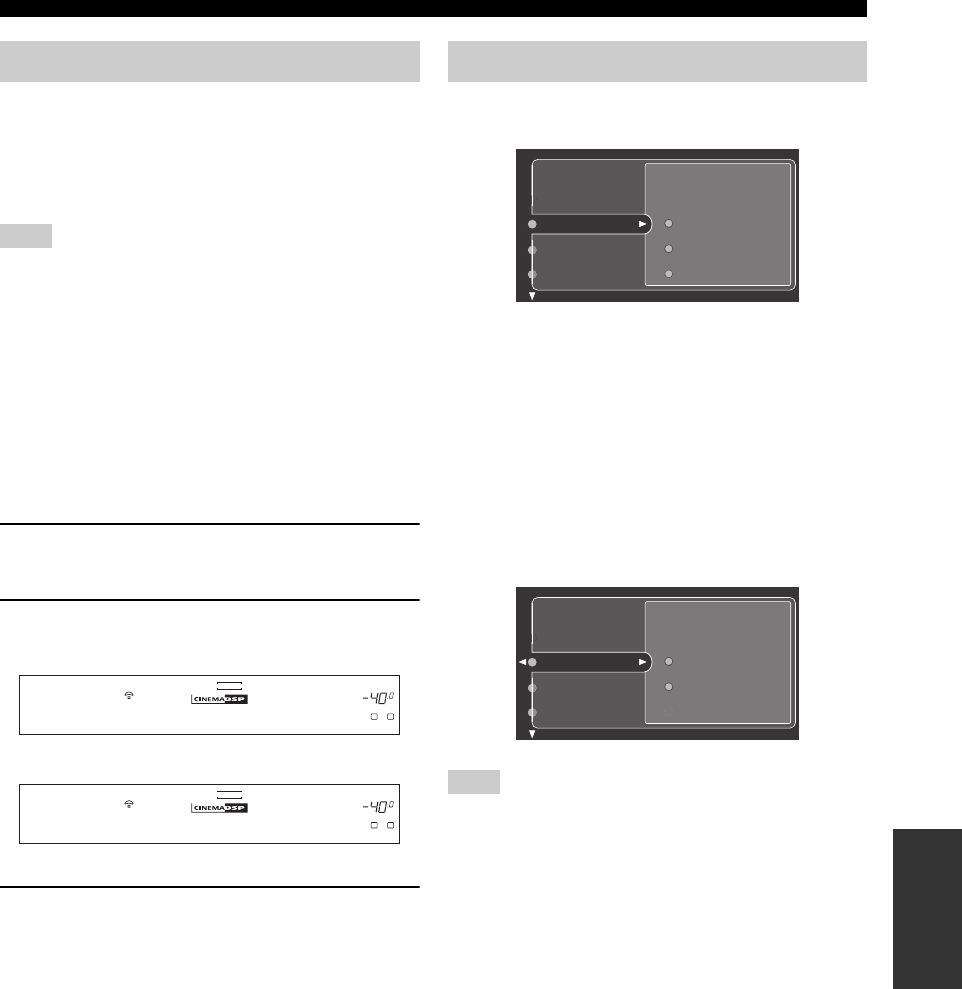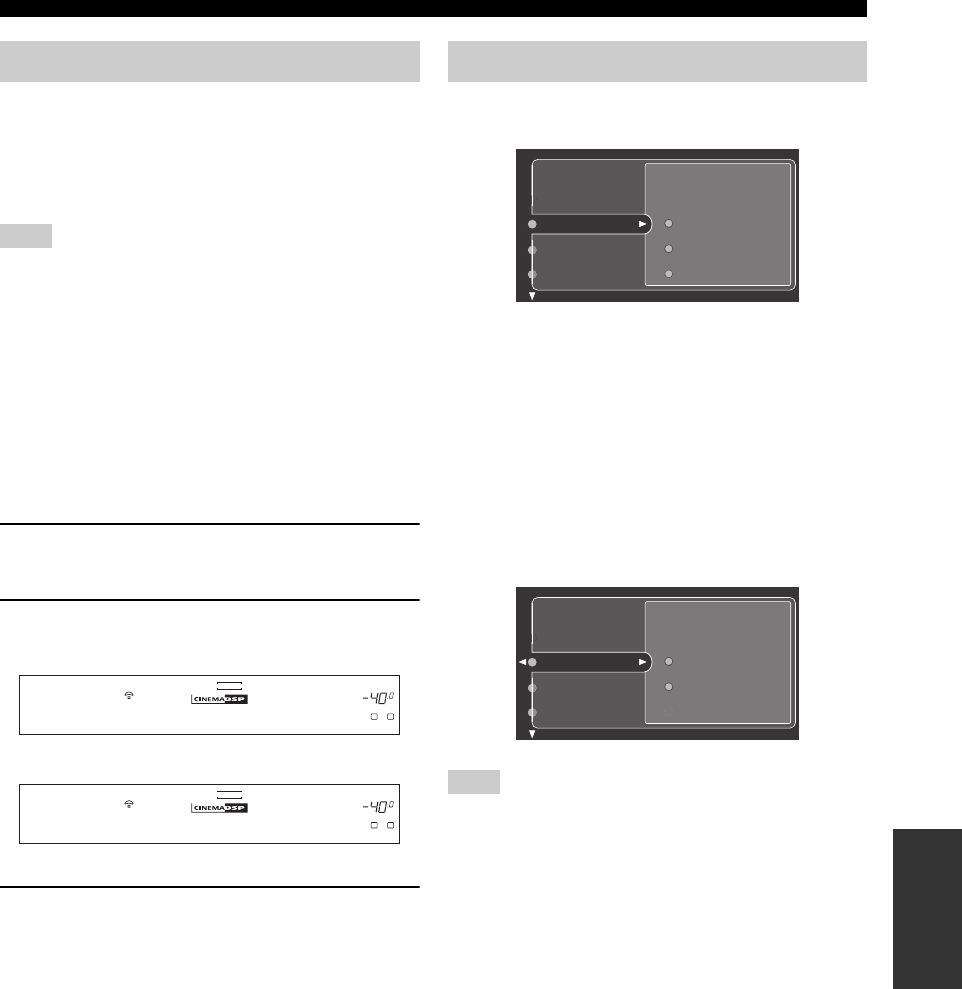
97
USING HDMI
ADVANCED
OPERATION
■ Assigning HDMI components
Assigning an HDMI component to a specific input allows
you to select the video input signals from that component
together with the audio signals received via the HDMI
connection for simultaneous playback.
If you want to change the input assignment of a registered HDMI
component, use Input Assign in the GUI menu (see page 98) or
INPUT ASSIGN in the front panel display system options menu
(see page 90).
■ Listening to playback from HDMI
components
Perform the following steps to listen to playback from a
registered HDMI component.
If the HDMI component has been assigned to a
specific input
1 Rotate the INPUT selector to select the input
assigned to the HDMI component.
2 Press AUDIO SELECT repeatedly to set
“AUTO” or “HDMI” as the input mode.
3 Start playback on the connected HDMI
component.
You can change HDMI parameters in the GUI or the front
panel display menu.
y
Input Assign and Support Audio are also available in the front
panel display system options menu (see page 90). However,
Select and Information are only available in the GUI menu.
■ Select (Select)
Use this feature to select the HDMI component assigned
to either the HDMI IN or HDMI IN 2 jack of this unit.
HDMI > Select >
Choices: IN 1, IN 2
Select IN 1 or IN 2 to choose the HDMI component
assigned to either HDMI input jack.
When the HDMI component connected to the selected HDMI IN
jack is not transmitting audio signals (e.g. Super Audio CD or
DVI) and AUDIO SELECT is set to AUTO, audio signals input
at the analog or other digital input jacks will be selected to play
back. It may take a few seconds before this unit outputs sound.
Basic HDMI operations
Note
VOLUME
A
SP
L R
V-AUX
DVR/VCR2
CBL/SAT
DTV DVD
MD/TAPE
CD-R
CD TUNER
PHONO
dB
A.SEL:AUTO
VCR 1
VOLUME
A
SP
L R
V-AUX
DVR/VCR2
CBL/SAT
DTV DVD
MD/TAPE
CD-R
CD TUNER
PHONO
dB
A.SEL:HDMI
VCR 1
or
Changing HDMI parameters
Note
Display
i.LINK Select
Stereo/Surround
HDMI
Select
Input Assign
Speaker B
Support Audio
Display
Input Assign
Support Audio
Select
IN 1
IN 2
Speaker B
Zone 3 Volume