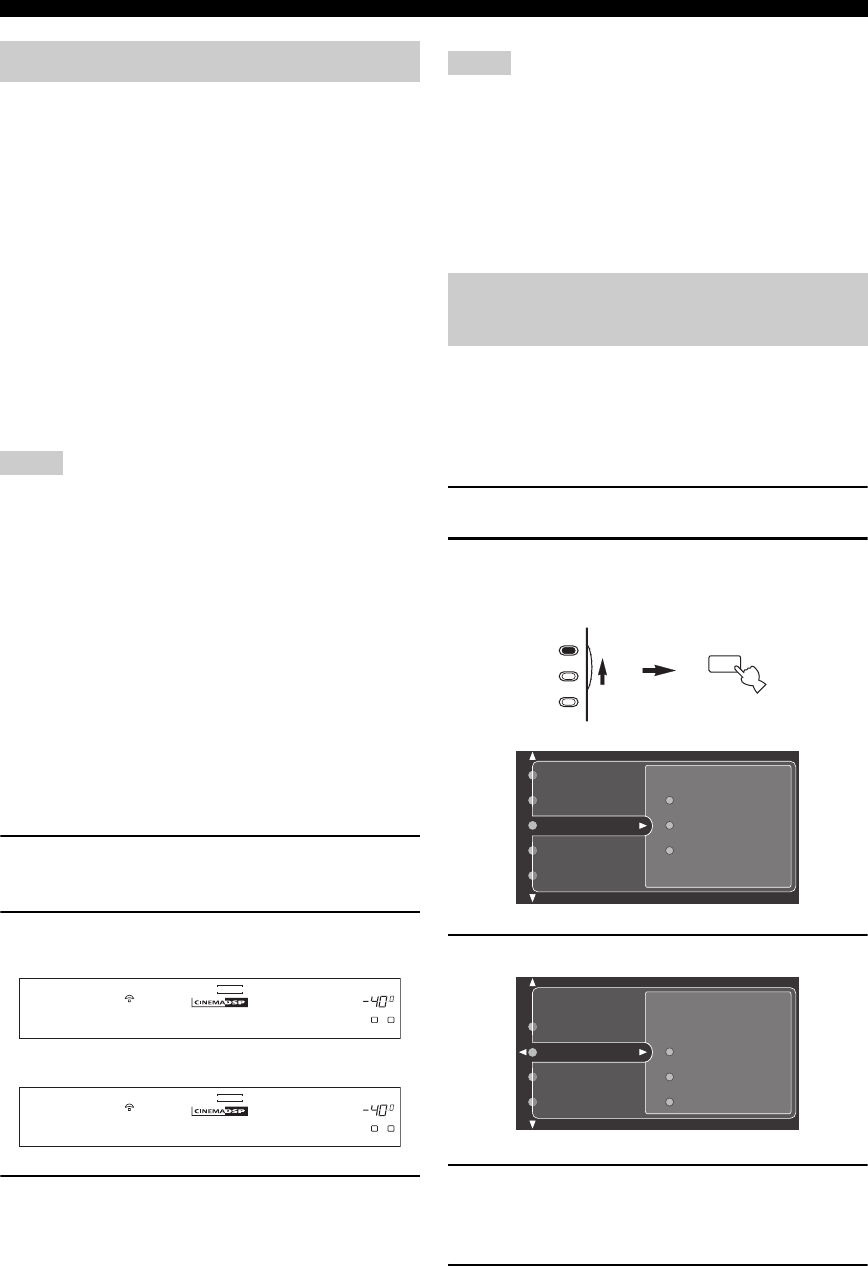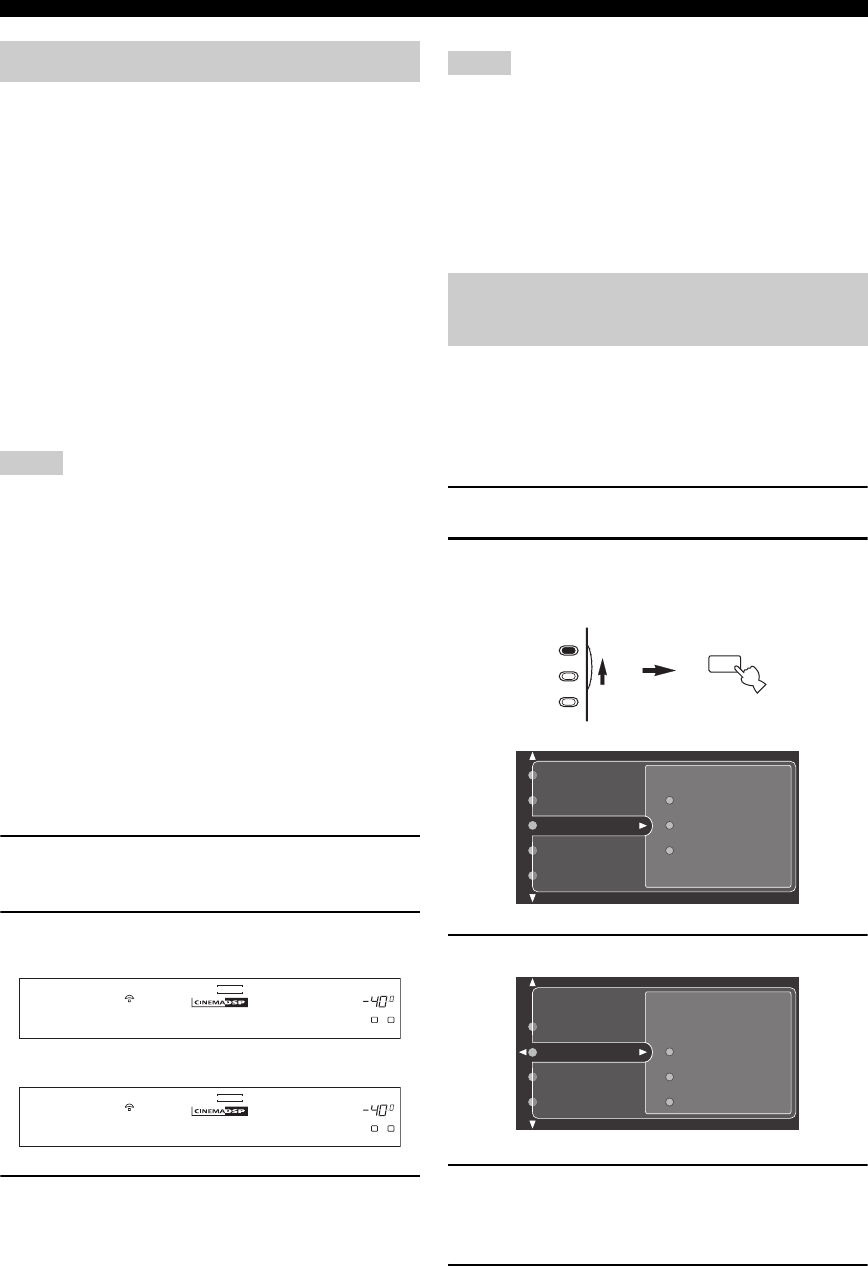
92
USING i.LINK
■ Assigning i.LINK components
When an i.LINK component is connected, this unit
automatically recognizes the connection and registers up
to 16 i.LINK components. Assigning an i.LINK
component to a specific input allows you to select video
and audio input signals from that component received via
the i.LINK connection for simultaneous playback.
Turn on the power of this unit and the connected
i.LINK component.
The i.LINK component is automatically recognized and
registered in the following order:
DVD → DTV → CBL/SAT → VCR1 → DVR/VCR2 →
V-AUX → PHONO → CD → CD-R → MD/TAPE
“LINK CHECK” flashes on the front panel display during
this procedure.
• If you want to change the input assignment of a registered
i.LINK component, use Input Assign in the GUI menu
(see page 93) or INPUT ASSIGN in the front panel display
system options menu (see page 90).
• Only one i.LINK component is assigned to each input and
inputs that are already assigned are skipped.
• If i.LINK components are assigned to all the inputs available,
no more i.LINK components can be assigned, and audio signals
input from these i.LINK components cannot be played back on
this unit.
■ Listening to playback from i.LINK
components
If an i.LINK component has been assigned to a specific
input, perform the following steps to listen to playback
from the registered i.LINK component.
1 Rotate the INPUT selector to select the input
assigned to the i.LINK component.
2 Press AUDIO SELECT repeatedly to set
“AUTO” or “i.LINK” as the input mode.
3 Start playback on the connected i.LINK
component.
• You can turn on/off automatic playback when an i.LINK
component is selected using the INPUT selector or to select
whether you want the input to switch automatically when an
input stream from a connected i.LINK component is detected
(see page 93).
• Audio signals input at the i.LINK jacks are digitally output only
when AUDIO SELECT is set to either AUTO or i.LINK as the
input mode and REC OUT/ZONE 2 on the front panel is set to
SOURCE/REMOTE.
Use this menu to display information about registered
i.LINK components, delete any unused registered
components, or customize the operation and playback
settings to be used when this unit is connected to an
i.LINK component.
1 Switch on this unit and video monitor.
2 Set AMP/SOURCE/TV to AMP, then press
TOP on the remote control.
The top display appears.
3 Press k / n repeatedly to select i.LINK Select.
4 Press ENTER or h, then press k / n
repeatedly to change the setting of the item
you want to adjust.
5 Press EXIT.
Basic i.LINK operations
Notes
VOLUME
A
SP
L R
V-AUX
DVR/VCR2
CBL/SAT
DTV DVD
MD/TAPE
CD-R
CD TUNER
PHONO
dB
A.SEL:AUTO
VCR 1
VOLUME
A
SP
L R
V-AUX
DVR/VCR2
CBL/SAT
DTV DVD
MD/TAPE
CD-R
CD TUNER
PHONO
dB
A.SEL:i.LINK
VCR 1
or
Notes
Changing i.LINK Select
parameters
TOP
TITLE
Sound
Option
Basic
Manual Setup
Auto Setup
System Memory
Input Select
Stereo/Surround
AMP
SOURCE
TV
Information
Select
Auto Play
Information
i.LINK Select
Stereo/Surround
Input Select
HDMI