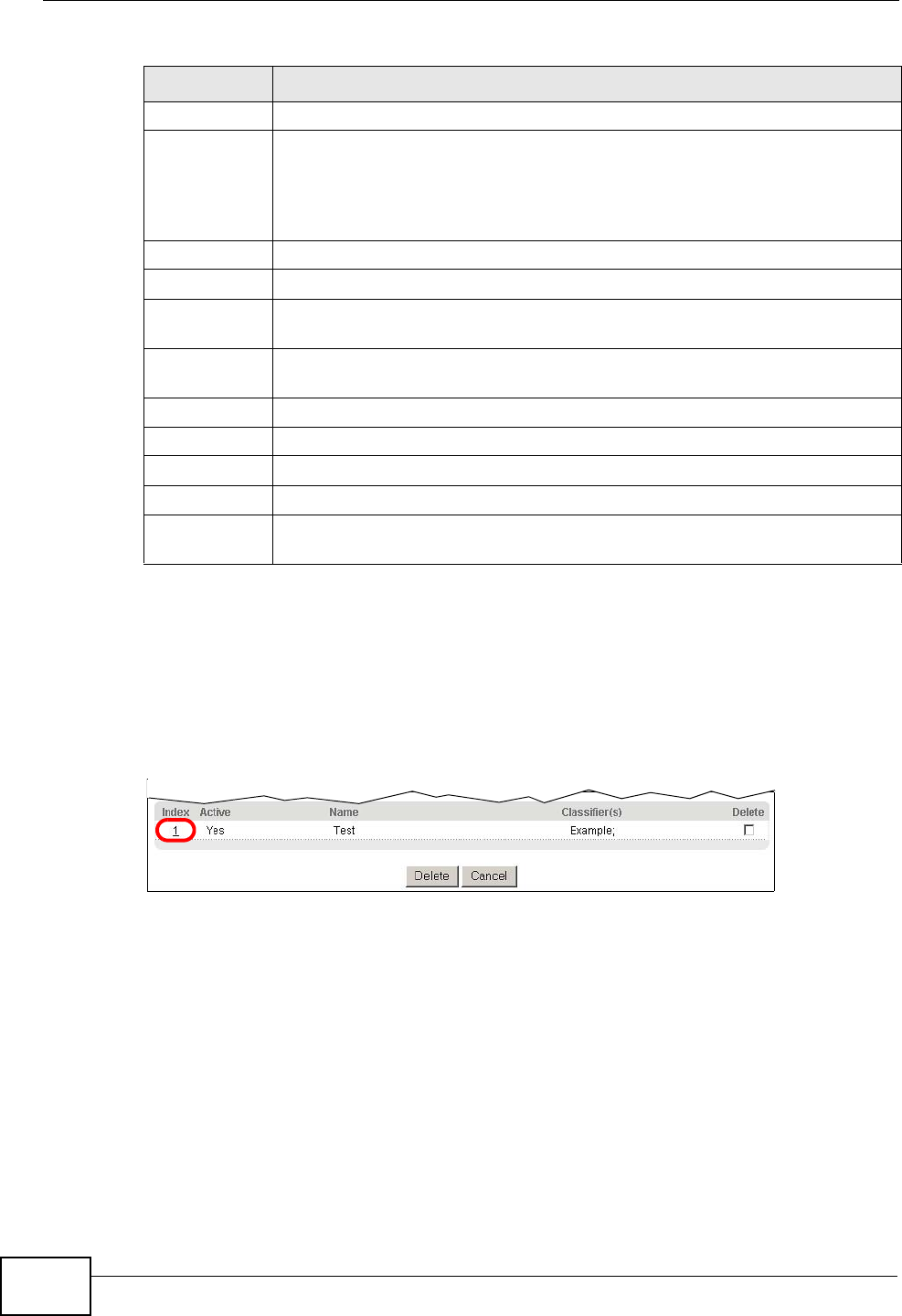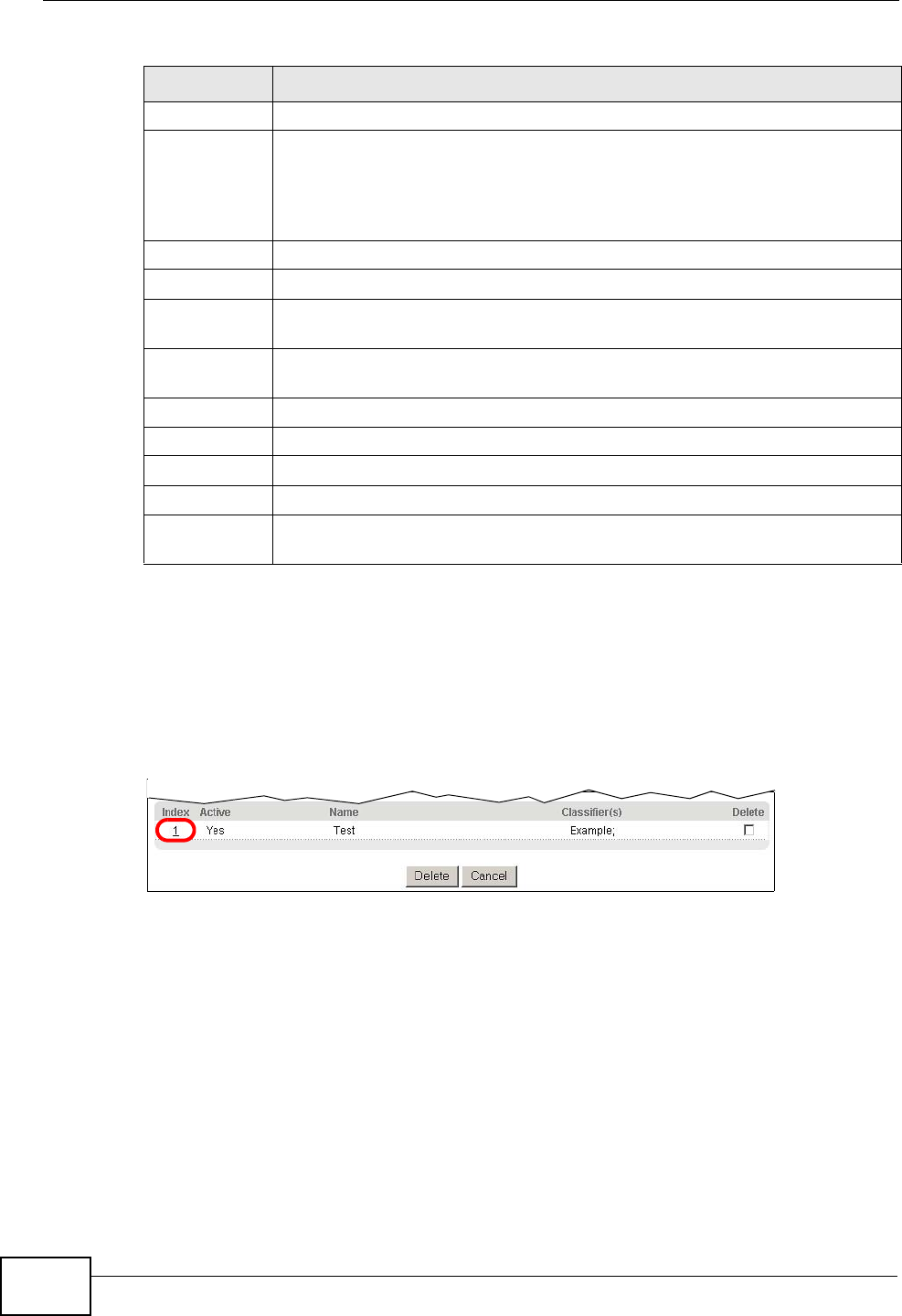
Chapter 21 Policy Rule
GS2200-24 User’s Guide
184
21.2.1 Viewing and Editing Policy Configuration
To view a summary of the classifier configuration, scroll down to the summary
table at the bottom of the Policy screen. To change the settings of a rule, click a
number in the Index field.
Figure 95 Advanced Application > Policy Rule: Summary Table
Rate Limit Select Enable to activate bandwidth limitation on the traffic flow(s).
Add Click Add to inset the entry to the summary table below and save your
changes to the Switch’s run-time memory. The Switch loses these changes
if it is turned off or loses power, so use the Save link on the top navigation
panel to save your changes to the non-volatile memory when you are
done configuring.
Cancel Click Cancel to reset the fields back to your previous configuration.
Clear Click Clear to set the above fields back to the factory defaults.
Index This field displays the policy index number. Click an index number to edit
the policy.
Active This field displays Yes when policy is activated and No when is it
deactivated.
Name This field displays the name you have assigned to this policy.
Classifier(s) This field displays the name(s) of the classifier to which this policy applies.
Delete Click Delete to remove the selected entry from the summary table.
Delete Click Cancel to clear the Delete check boxes.
Cancel This field displays the policy index number. Click an index number to edit
the policy.
Table 51 Advanced Application > Policy Rule (continued)
LABEL DESCRIPTION