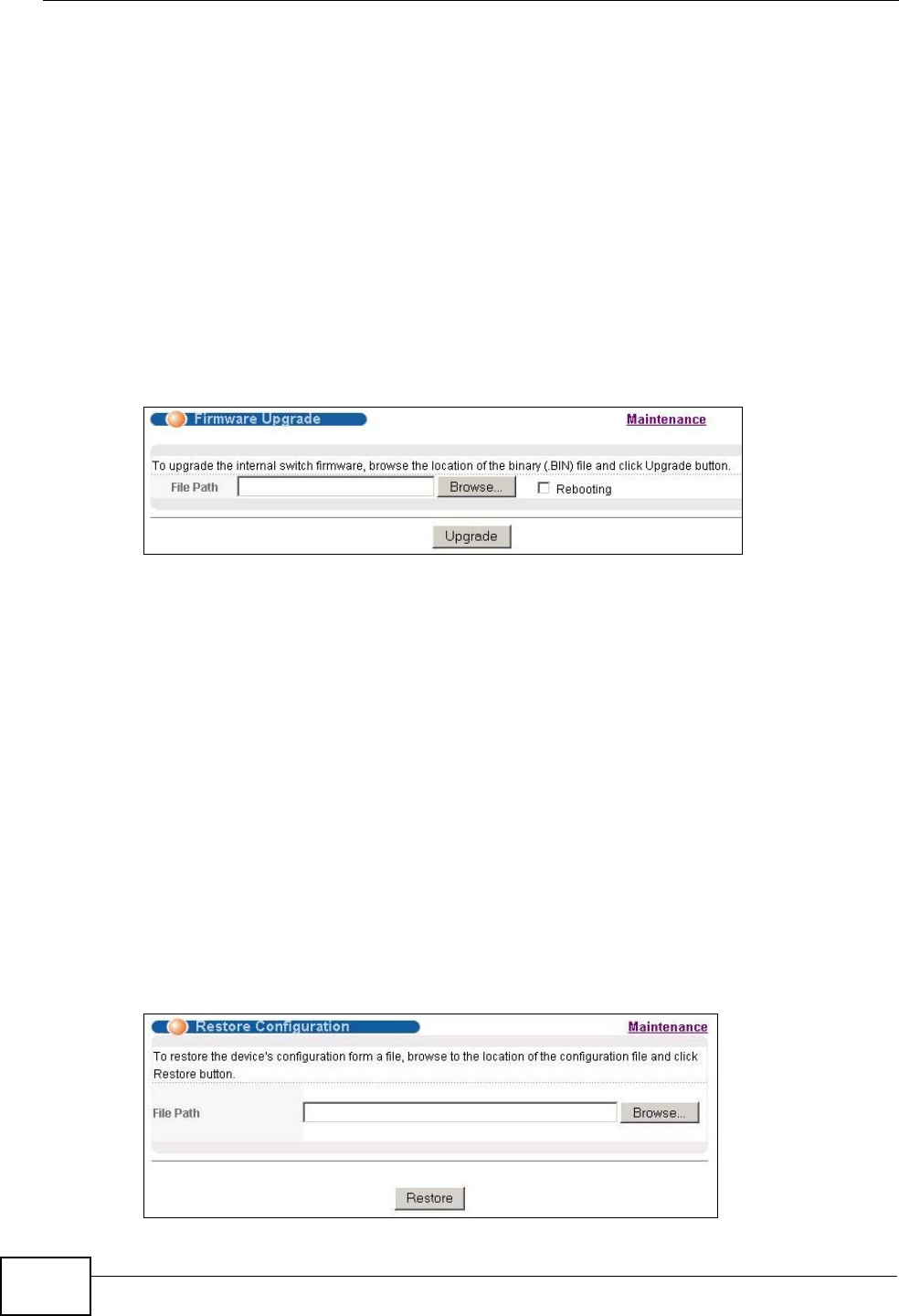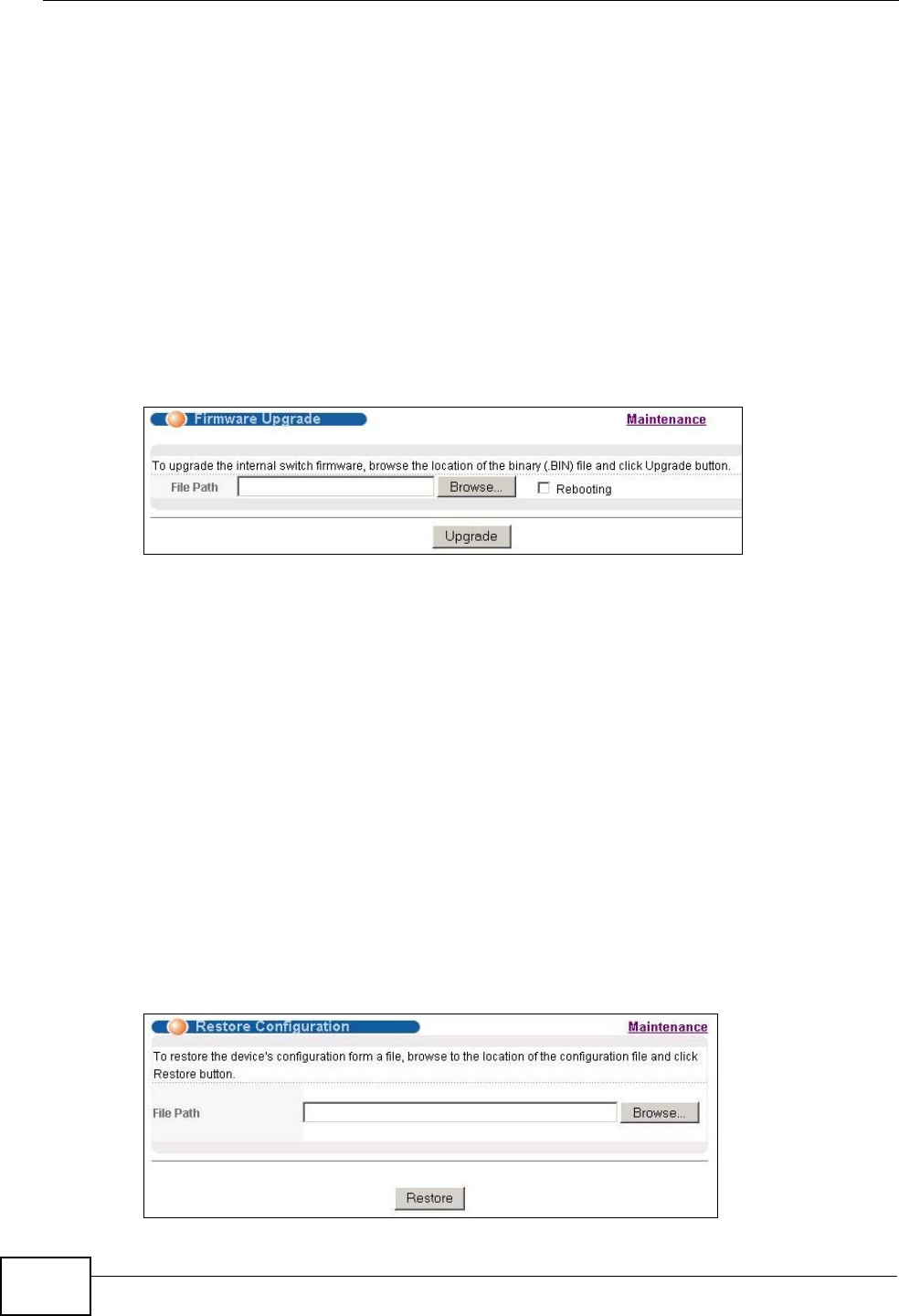
Chapter 31 Maintenance
GS2200-24 User’s Guide
278
31.3 Firmware Upgrade
Use the following screen to upgrade your Switch to the latest firmware.
Make sure you have downloaded (and unzipped) the correct model firmware and
version to your computer before uploading to the device.
Be sure to upload the correct model firmware as uploading the
wrong model firmware may damage your device.
Click Management > Maintenance > Firmware Upgrade to view the screen as
shown next.
Figure 153 Management > Maintenance > Firmware Upgrade
Type the path and file name of the firmware file you wish to upload to the Switch
in the File Path text box or click Browse to locate it. Select the Rebooting
checkbox if you want to reboot the Switch and apply the new firmware
immediately. (Firmware upgrades are only applied after a reboot). Click Upgrade
to load the new firmware.
After the firmware upgrade process is complete, see the System Info screen to
verify your current firmware version number.
31.4 Restore a Configuration File
Use this screen to restore a previously saved configuration from your computer to
the Switch using the Restore Configuration screen.
Figure 154 Management > Maintenance > Restore Configuration