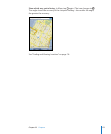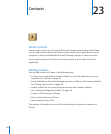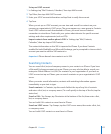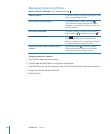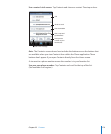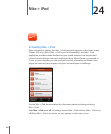4 Select the accessibility features that you want to use and click OK.
VoiceOver
VoiceOver describes aloud what appears onscreen, so that you can use iPhone without
seeing it. VoiceOver speaks in the language specied in International settings, which
may be inuenced by the Region Locale setting.
Note: VoiceOver isn’t available in all languages.
VoiceOver tells you about each element on the screen as it’s selected. When an
element is selected, it’s enclosed by a black rectangle (for the benet of those who can
see the screen) and VoiceOver speaks the name or describes the item. The enclosing
rectangle is referred to as the VoiceOver cursor. If text is selected, VoiceOver reads the
text. If a control (such as a button or switch) is selected and Speak Hints is turned on,
VoiceOver may tell you the action of the item or provide instructions for you—for
example, “double-tap to open.”
When you go to a new screen, VoiceOver plays a sound and automatically selects and
speaks the rst element of the screen (typically, the item in the upper-left corner).
VoiceOver also lets you know when the display changes to landscape or portrait,
and when the screen is locked or unlocked.
Setting Up VoiceOver
Important: VoiceOver changes the gestures used to control iPhone. Once VoiceOver
is turned on, you have to use VoiceOver gestures to operate iPhone—even to turn
VoiceOver o again to resume standard operation.
Turn VoiceOver on or o: In Settings, choose General > Accessibility > VoiceOver and
tap the VoiceOver On/O switch.
You can also set Triple-click Home to turn VoiceOver on or o. See “Triple-click
Home
” on page 191.
Note: You cannot use VoiceOver and Zoom at the same time.
183
Chapter 25 Accessibility