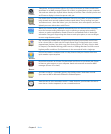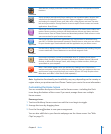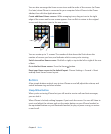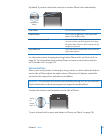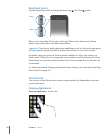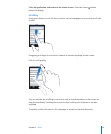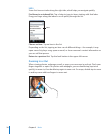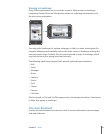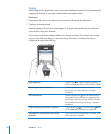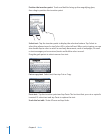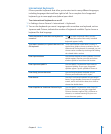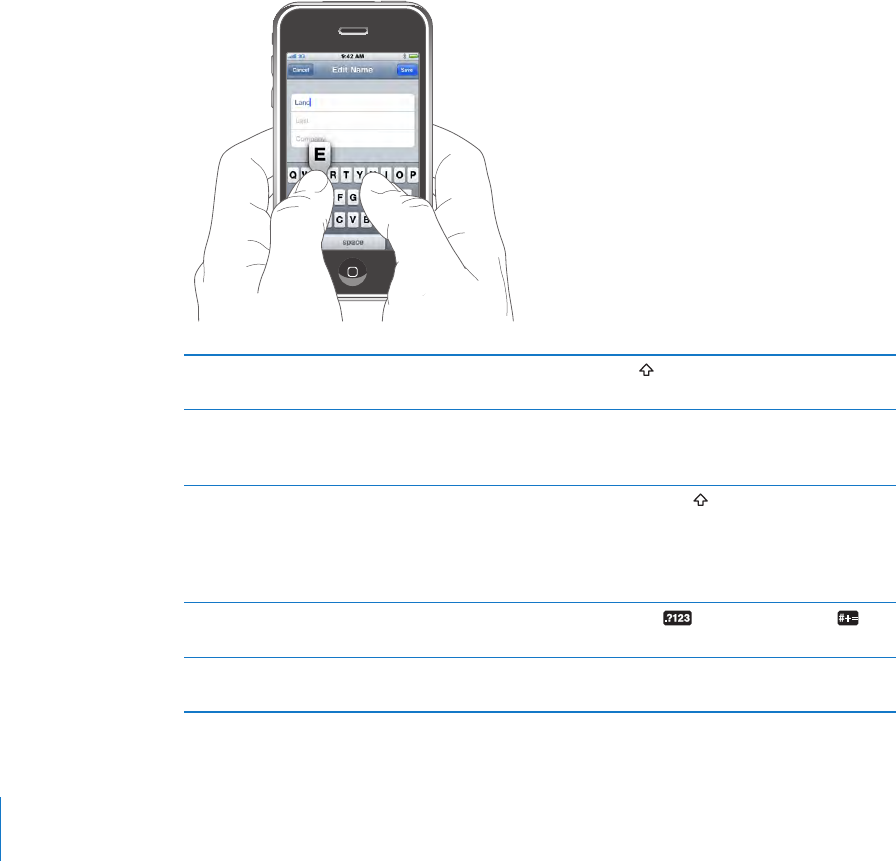
Typing
Depending on the application you’re using, the intelligent keyboard may automatically
suggest corrections as you type to help prevent mistyped words.
Enter text:
1 Tap a text eld, such as in a note or new contact, to bring up the keyboard.
2 Tap keys on the keyboard.
Start by typing with just your index nger. As you get more procient, you can type
more quickly using two thumbs.
As you type, each letter appears above your thumb or nger. If you touch the wrong
key, you can slide your nger to the correct key. The letter isn’t entered until you
release your nger from the key.
Type uppercase Tap the Shift key before tapping a letter. Or
touch and hold the Shift key, then slide to a letter.
Quickly type a period and space Double-tap the space bar. (You can turn
this feature on or o in Settings > General >
Keyboard.)
Turn caps lock on Double-tap the Shift
key. The Shift key turns
blue, and all letters you type are uppercase. Tap
the Shift key again to turn caps lock o. (You can
turn this feature on or o in Settings > General >
Keyboard.)
Show numbers, punctuation, or symbols Tap the Number
key. Tap the Symbol key
to see additional punctuation and symbols.
Type letters or symbols that aren’t on the
keyboard
Touch and hold the related letter or symbol, then
slide to choose a variation.
32
Chapter 2 Basics