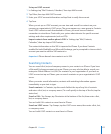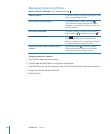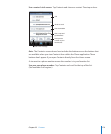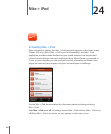Navigate and Read
• Tap: Speak item.
• Flick right or left: Select the next or previous item.
• Flick up or down: Depends on the Rotor Control setting. See “Rotor Control” on
page 185.
• Two-nger tap: Stop speaking the current item.
• Two-nger ick up: Read all from top of screen.
• Two-nger ick down: Read all from current position.
• Three-nger ick up or down: Scroll one page at a time.
• Three-nger ick right or left: Go to the next or previous page (such as the Home
screen, Stocks, or Safari).
• Three-nger tap: Speak the scroll status (which page or rows are visible).
Select and Activate
• Double-tap: Activate selected item.
• Touch an item with one nger, tap the screen with another nger (“split-tapping”):
Activate item.
• Double-tap and hold (1 second) + standard gesture: Use a standard gesture.
The double-tap and hold gesture tells iPhone to interpret the subsequent gesture as
standard. For example, you can double-tap and hold, then without lifting your nger,
drag your nger to slide a switch.
• Two-nger double tap: Answer or end a call. Play or pause in iPod, YouTube, Voice
Memos, or Photos. Take a picture (Camera). Start or pause recording in Camera or
Voice Memos. Start or stop the stopwatch.
• Three-nger double tap: Mute or unmute VoiceOver.
• Three-nger triple tap: Turn the display on or o.
Do single-nger icking gestures quickly, to distinguish them from dragging gestures.
Rotor Control
The rotor control is an invisible dial that you can use to change the results of up and
down ick gestures when VoiceOver is turned on.
Operate the rotor: Rotate two ngers on the iPhone screen to “turn” the dial to
choose between options.
185
Chapter 25 Accessibility