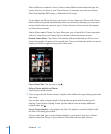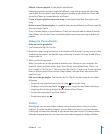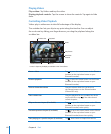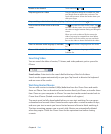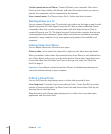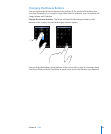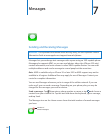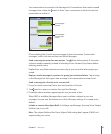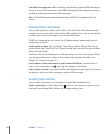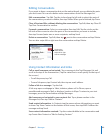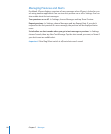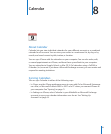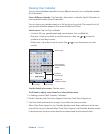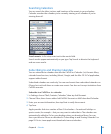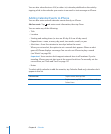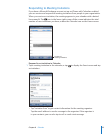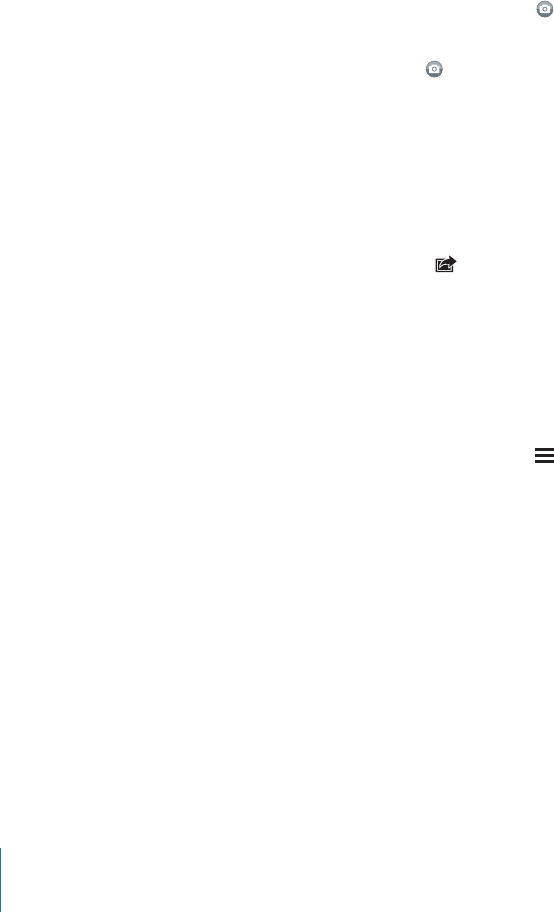
Turn MMS messaging on or o: In Settings, tap Messages, then tap MMS Messaging
to turn it on or o. You may want to turn MMS Messaging o, for example, to prevent
sending or receiving attachments when fees apply.
Note: The MMS Messaging setting doesn’t appear if MMS isn’t supported by your
carrier.
Sharing Photos and Videos
You can take a photo or make a video (iPhone 3GS only) from within Messages and
include it in your conversation with another MMS-capable device. You can save photos
or videos you receive in Messages to your Camera Roll album.
If MMS isn’t supported by your carrier, the button doesn’t appear and you can’t
send photos or videos.
Send a photo or video: Tap and tap “Take Photo or Video” (iPhone 3GS only; on
earlier models, tap “Take Photo”) or “Choose Existing” and select an item from a photo
album and tap Choose.
The limit to the size of attachments is determined by your carrier. If necessary, iPhone
may compress the photo or video. To learn about taking photos and videos, see
Chapter 10, “Camera,” on page 103.
Save a photo or video attachment to your Camera Roll album: Tap the photo or
video in the conversation, tap , then tap Save Image or Save Video.
Copy a photo or video: Touch and hold the attachment, then tap Copy. You can paste
the photo or video to an Mail message or another MMS message.
Sending Voice Memos
You can send voice memos in a message to another MMS-capable device.
Send a voice memo: In Voice Memos, tap , tap the voice memo you want to send,
then tap Share and tap MMS. Address the message and tap Send.
88
Chapter 7 Messages