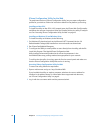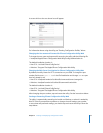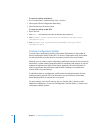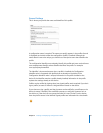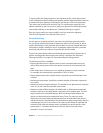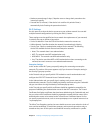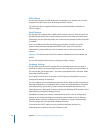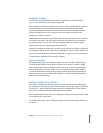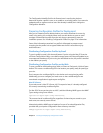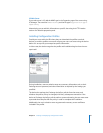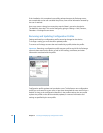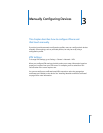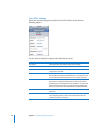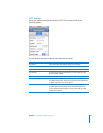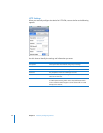Chapter 2 Creating and Deploying Configuration Profiles 25
Credentials Settings
Use this pane to add certificates to the device. Certificates in raw formats PKCS1
(.cer, .der, .crt) and PKCS12 (.p12, .pfx) are supported.
When installing an identity certificate on the device, make sure that the file contains a
certificate and not just a private key. If you install only a private key without the
necessary certificate, the identity won’t be valid. If you install an identity certificate
without a private key, the user is asked to enter the private key every time the
certificate is used by the device.
Additionally, make sure that the certificate authority that issued the server’s certificate
is trusted on the device. You don’t need to add root certificates that are included on
the device by Apple. To view a list of the preinstalled system roots, see the Apple
Support article at http://support.apple.com/kb/HT2185.
Instead of installing certificates with a profile, you can let users use Safari to download
the certificates directly to their device from a webpage. Or, you can email certificates to
users. See “Installing Identities and Root Certificates” on page 36 for more information.
To add multiple credentials, click the Add (+) button.
Advanced Settings
The Advanced pane lets you change the device’s Access Point Name (APN) settings.
The APN settings define how the device connects to the carrier’s network. Change
these settings only when specifically directed to do so by a carrier network expert. If
these settings are incorrect, the device can’t access data using the cellular network.
To undo an inadvertent change to these settings, delete the profile from the device.
Apple recommends that you define APN settings in a configuration profile separate
from other enterprise settings.
Editing Configuration Profiles
With iPhone Configuration Utility for Mac OS X, select a profile in the Configurations
list, and then use the settings panes to make changes. You can also import a profile by
choosing File > Add to Library and then selecting a .mobileconfig file. If the settings
panes aren’t visible, click the Show Editor button in the toolbar.
With the web-based version of iPhone Configuration Utility, click Import Profile to load
the profile that you want to edit.
If a profile is signed, you must click Remove Signature in the General pane before you
can edit it.