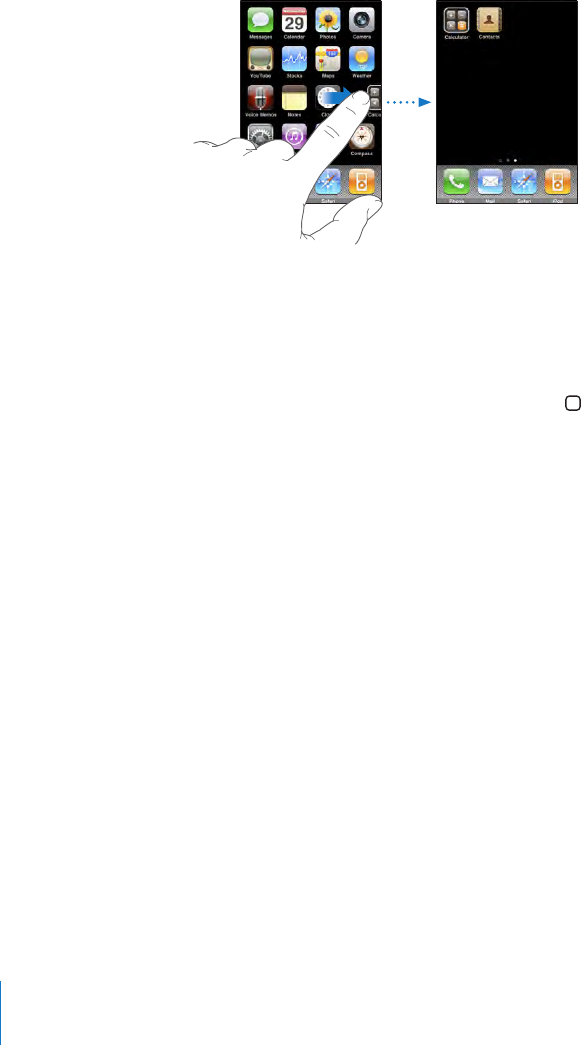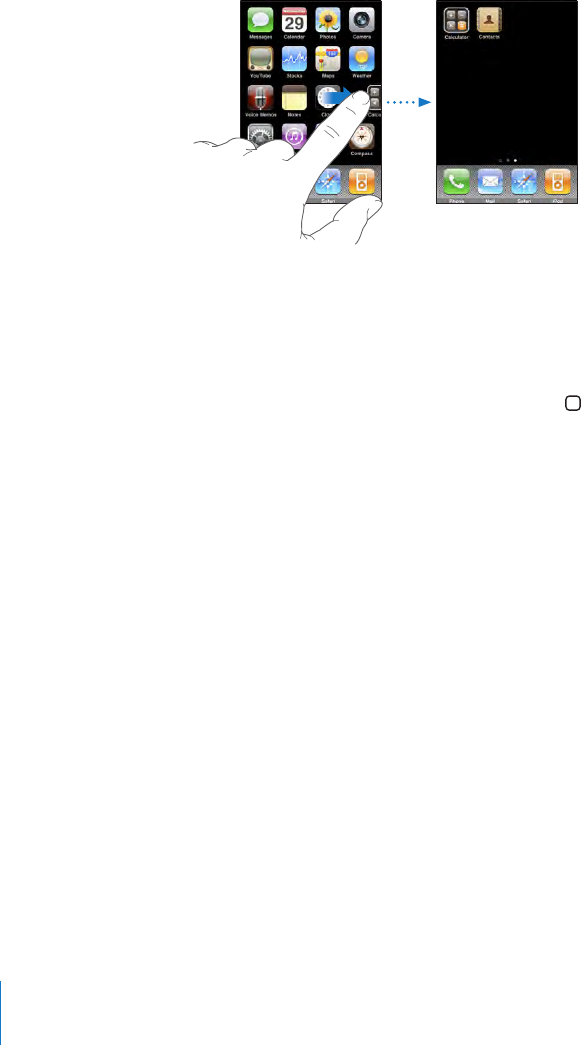
You can also rearrange the Home screen icons and the order of the screens (in iTunes
9 or later) when iPhone is connected to your computer. Select iPhone in the iTunes
sidebar, then click the Applications tab.
Create additional Home screens: While arranging icons, drag an icon to the right
edge of the screen until a new screen appears. You can ick to return to the original
screen and drag more icons to the new screen.
You can create up to 11 screens. The number of dots above the Dock shows the
number of screens you have, and indicates which screen you’re viewing.
Switch to another Home screen: Flick left or right, or tap to the left or right of the row
of dots.
Go to the rst Home screen: Press the Home button.
Reset your Home screen to the default layout: Choose Settings > General > Reset
and tap Reset Home Screen Layout.
Buttons
A few simple buttons make it easy to turn iPhone on and o, adjust the volume, and
switch between ring and silent modes.
Sleep/Wake Button
When you’re not using iPhone but you still want to receive calls and text messages,
you can lock it.
When iPhone is locked, nothing happens if you touch the screen. You can still listen to
music and adjust the volume, and use the center button on your iPhone headset (or
the equivalent button on your Bluetooth headset) to play or pause a song, or answer
or end a call.
26
Chapter 2 Basics