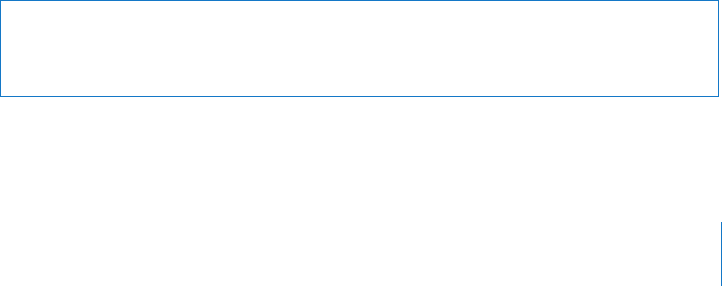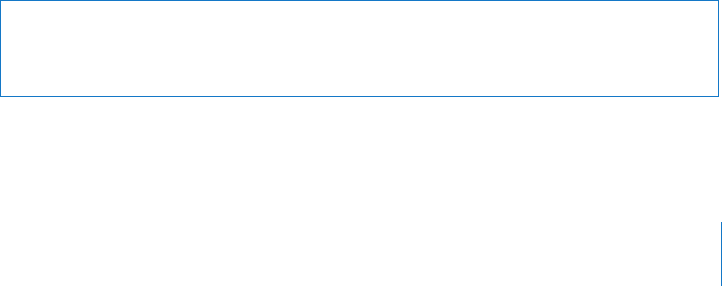
For more information, see Chapter 19, “ Settings,” on page 13 8 .
Setting Ringtones
You can set the default ringtone for calls and Clock alarms and timers. You can also
assign individual ringtones to contacts so you know who’s calling.
Set the default ringtone: In Settings, choose Sounds > Ringtone, then choose a
ringtone.
Assign a ringtone to a contact: From Phone, tap Contacts and choose a contact.
Then tap Ringtone and choose a ringtone.
Purchasing Ringtones
You can purchase ringtones from the iTunes Store on your iPhone. See “Purchasing
Ringtones” on page 162.
Bluetooth Devices
You can use iPhone with hands-free Bluetooth headsets and Bluetooth car kits.
iPhone also supports Bluetooth stereo headphone devices when using iPod.
Pairing a Device with iPhone
You must rst pair a Bluetooth device with iPhone before you can use it.
Pair with iPhone:
1 Follow the instructions that came with the device to make it discoverable or to set it to
search for other Bluetooth devices.
2 In Settings, choose General > Bluetooth and turn Bluetooth on.
3 Choose the device on iPhone and enter its passkey or PIN number. See the instructions
about the passkey or PIN that came with the device.
After you pair a Bluetooth device to work with iPhone, you must make a connection to
have iPhone use the device for your calls.
Connect with iPhone: See the documentation that came with the headset or car kit.
When iPhone is connected to a Bluetooth device, outgoing calls are routed through
the device. Incoming calls are routed through the device if you answer using the
device, and through iPhone if you answer using iPhone.
WARNING: For important information about avoiding hearing loss and
about driving safely, see the Important Product Information Guide at
www.apple.com/support/manuals/iphone.
55
Chapter 3 Phone