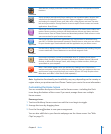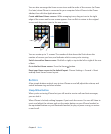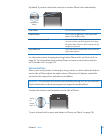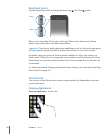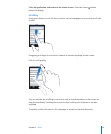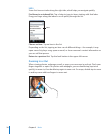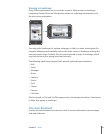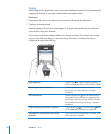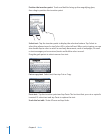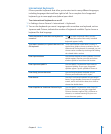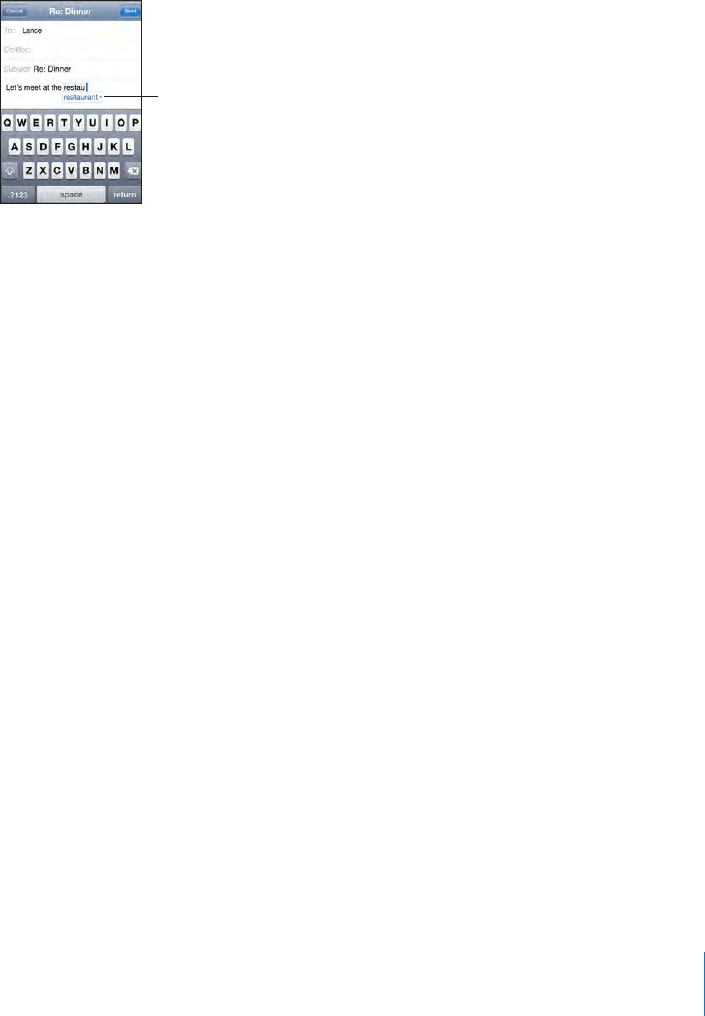
Dictionary
For many languages, iPhone has dictionaries to help you type. The appropriate
dictionary is activated automatically when you select a supported keyboard.
For a list of supported languages, see www.apple.com/iphone/specs.html.
iPhone uses the active dictionary to suggest corrections or complete the word you’re
typing. You don’t need to interrupt your typing to accept the suggested word.
Suggested
word
Accept or reject dictionary suggestions:
m To reject the suggested word, nish typing the word as you want it, then tap the “x” to
dismiss the suggestion before typing anything else. Each time you reject a suggestion
for the same word, iPhone becomes more likely to accept your word.
m To use the suggested word, type a space, punctuation mark, or return character.
Turn Auto-Correction on or o: Choose General > Keyboard and turn Auto-Correction
on or o. Auto-Correction is on by default.
Note: If you’re entering Chinese or Japanese, tap one of the suggested alternatives.
Editing
An onscreen magnifying glass helps you position the insertion point for typing and
editing text. You can select text to cut, copy, and paste.
33
Chapter 2 Basics