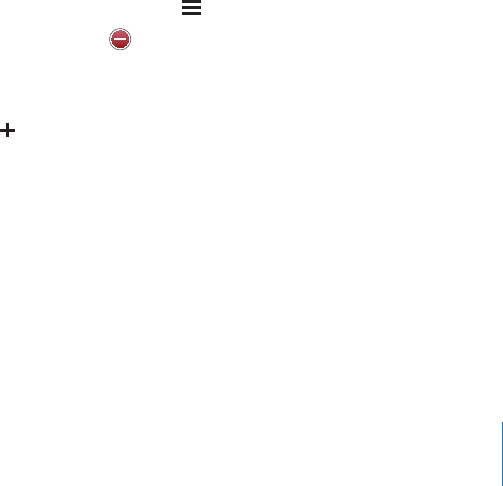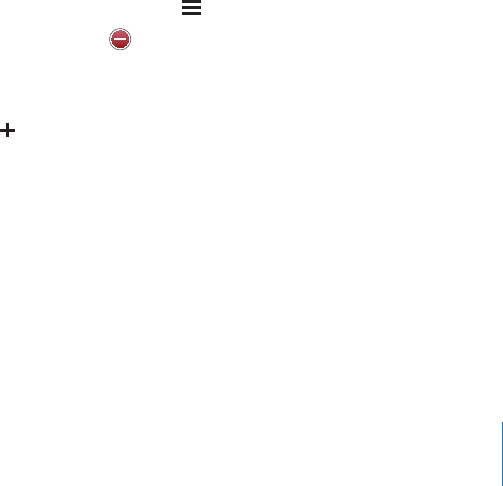
Refresh a Genius playlist: In the playlist, tap Refresh.
Refreshing a playlist creates a playlist of dierent songs that go great with the song
you picked. You can refresh any Genius playlist, whether it was created in iTunes and
synced to iPhone, or created directly on iPhone.
Create a Genius playlist from a new song: In the playlist, tap New, then pick a new
song.
Delete a saved Genius playlist: In a playlist that you saved directly on iPhone, tap Edit,
then tap Delete Playlist.
Once a Genius playlist is synced back to iTunes, you won’t be able to delete it directly
from iPhone. You can use iTunes to edit the playlist name, stop syncing, or delete the
playlist.
Making On-The-Go Playlists
Make an on-the-go playlist:
1 Tap Playlists and tap On-The-Go.
2 Browse for songs using the buttons at the bottom of the screen. Tap any song or video
to add it to the playlist. Tap Add All Songs at the top of any list of songs to add all the
songs in the list.
3 When you nish, tap Done.
When you make an on-the-go playlist and then sync iPhone to your computer, the
playlist is saved on iPhone and in your iTunes library, then deleted from iPhone. The
rst is saved as “On-The-Go 1,” the second as “On-The-Go 2,” and so on. To put a playlist
back on iPhone, select iPhone in the iTunes sidebar, click the Music tab, and set the
playlist to sync.
Edit an on-the-go playlist: Tap Playlists, tap On-The-Go, tap Edit, then do one of the
following:
• To move a song higher or lower in the list, drag next to the song.
• To delete a song from the playlist, tap next to a song, then tap Delete. Deleting a
song from the on-the-go playlist doesn’t delete it from iPhone.
• To clear the entire playlist, tap Clear Playlist.
• To add more songs, tap .
Videos
With iPhone, you can view video content such as movies, music videos, and video
podcasts. If a video contains chapters, you can skip to the next or previous chapter,
or bring up a list and start playing at any chapter that you choose. If a video provides
alternate language features, you can choose an audio language or display subtitles.
81
Chapter 6 iPod