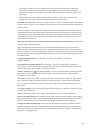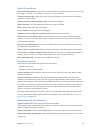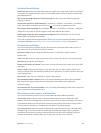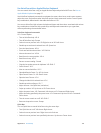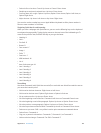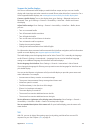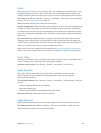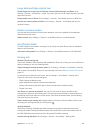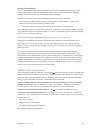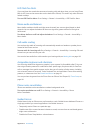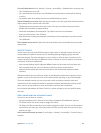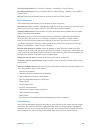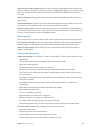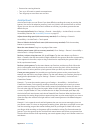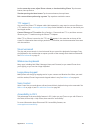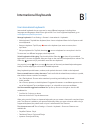Appendix A Accessibility 140
Hearing aid compatibility
The FCC has adopted hearing aid compatibility (HAC) rules for digital wireless phones. These
rules require certain phones to be tested and rated under the American National Standard
Institute (ANSI) C63.19-2007 hearing aid compatibility standards.
The ANSI standard for hearing aid compatibility contains two types of ratings:
•
An “M” rating for reduced radio frequency interference to enable acoustic coupling with
hearing aids that are not operating in telecoil mode
•
A “T” rating for inductive coupling with hearing aids operating in telecoil mode
These ratings are given on a scale from one to four, where four is the most compatible. A phone
is considered hearing aid compatible under FCC rules if it is rated M3 or M4 for acoustic coupling
and T3 or T4 for inductive coupling.
For iPhone hearing aid compatibility ratings, see www.apple.com/support/hac.
Hearing aid compatibility ratings don’t guarantee that a particular hearing aid works with a
particular phone. Some hearing aids may work well with phones that don’t meet particular
ratings. To ensure interoperability between a hearing aid and a phone, try using them together
before purchase.
This phone has been tested and rated for use with hearing aids for some of the wireless
technologies it uses. However, there may be some newer wireless technologies used in this
phone that have not been tested yet for use with hearing aids. It is important to try the dierent
features of this phone thoroughly and in dierent locations, using your hearing aid or cochlear
implant, to determine if you hear any interfering noise. Consult your service provider or Apple
for information on hearing aid compatibility. If you have questions about return or exchange
policies, consult your service provider or phone retailer.
Subtitles and closed captions
The Videos app includes an Alternate Track button , which you can tap to choose subtitles and
captions oered by the video you’re watching. Standard subtitles and captions are usually listed,
but if you prefer special accessible captions, such as subtitles for the deaf and hard of hearing
(SDH), you can set iPhone to list them instead when they’re available.
Prefer accessible subtitles and closed captions for the hard of hearing in the list of available
subtitles and captions. Turn on Settings > General > Accessibility > Subtitles & Captioning >
Closed Captions + SDH. This also turns on subtitles and captions in the Videos app.
Choose from available subtitles and captions. Tap while watching a video in Videos.
Customize your subtitles and captions. Go to Settings > General > Accessibility > Subtitles &
Captioning > Style, where you can choose an existing caption style or create a new style based
on your choice of:
•
Font, size, and color
•
Background color and opacity
•
Text opacity, edge style, and highlight
Not all videos include closed captions.