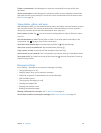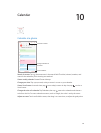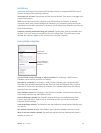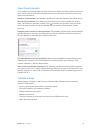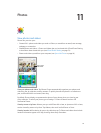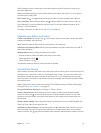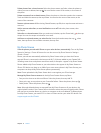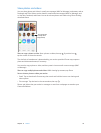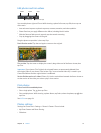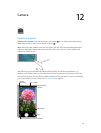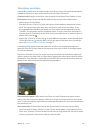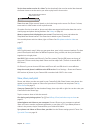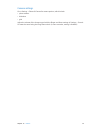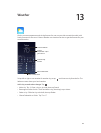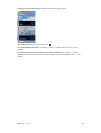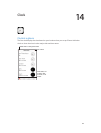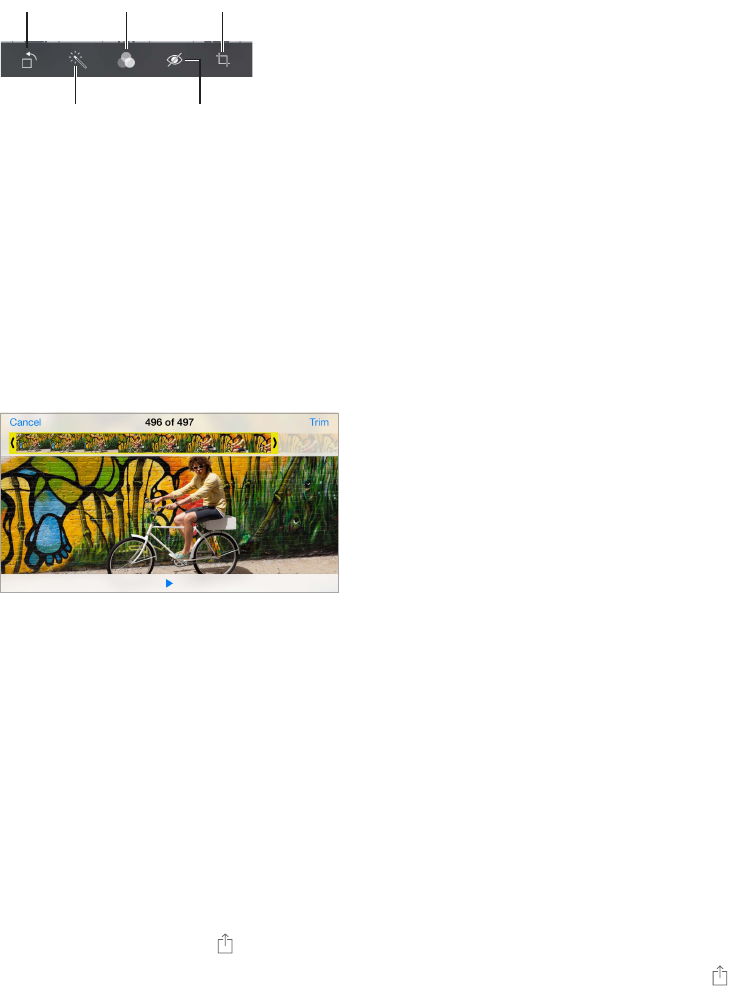
Chapter 11 Photos 77
Edit photos and trim videos
Rotate
Rotate
Auto-enhance
Auto-enhance
Filters
Filters
Remove red-eye
Remove red-eye
Crop
Crop
You can edit photos right on iPhone. While viewing a photo full-screen, tap Edit, then tap one
of the tools.
•
Auto-enhance improves a photo’s exposure, contrast, saturation, and other qualities.
•
Photo lters lets you apply dierent color eects, including black & white.
•
With the Remove Red-eye tool, tap each eye that needs correcting.
•
Crop by dragging the corners of the grid.
Drag the photo to reposition it, then tap Crop.
Don’t like the results? Tap the tool again to return to the original.
Trim a video. Tap the screen to display the controls, drag either end of the frame viewer, then
tap Trim.
Important: If you choose Trim Original, the trimmed frames are permanently deleted from
the original video. If you choose “Save as New Clip,” a new trimmed video clip is saved in your
Camera Roll album and the original video is unaected.
Set the Slo-Mo section of a video. (iPhone 5s) Use the vertical bars beneath the frame viewer to
set the section of the video you want to play in slow motion.
Print photos
Print to an AirPrint-enabled printer.
•
Print a single photo: Tap , then tap Print.
•
Print multiple photos: While viewing a photo album, tap Select, select the photos, tap , then
tap Print.
See AirPrint on page 34.
Photos settings
Settings for Photos are in Settings > Photos & Camera. These include:
•
My Photo Stream and Photo Sharing
•
Slideshow