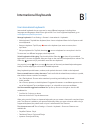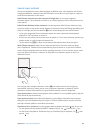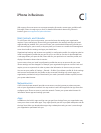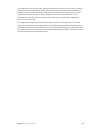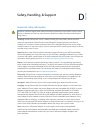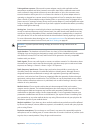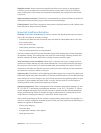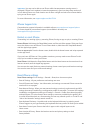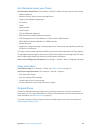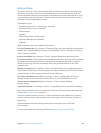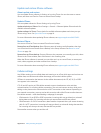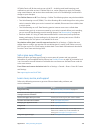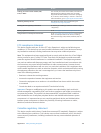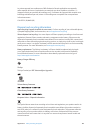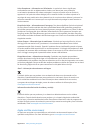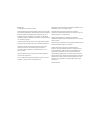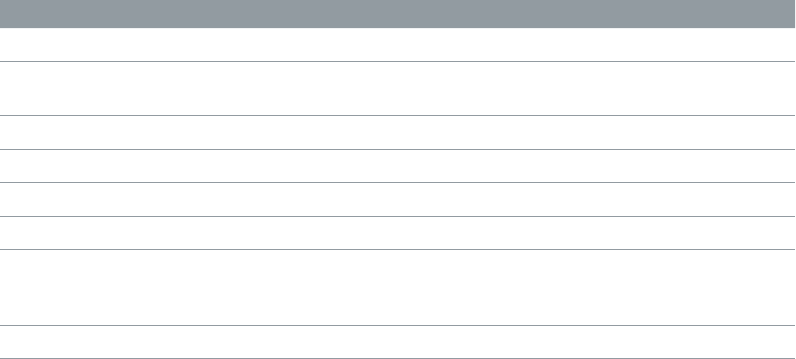
Appendix D Safety, Handling, & Support 158
If Cellular Data is o, all data services use only Wi-Fi—including email, web browsing, push
notications, and other services. If Cellular Data is on, carrier charges may apply. For example,
using certain features and services that transfer data, such as Siri and Messages, could result in
charges to your data plan.
Turn Cellular Data on or o. Go to Settings > Cellular. The following options may also be available:
•
Turn Voice Roaming on or o (CDMA): Turn Voice Roaming o to avoid charges from using other
carrier’s networks. When your carrier’s network isn’t available, iPhone won’t have cellular (data
or voice) service.
•
Turn Data Roaming on or o: Data Roaming permits Internet access over a cellular data
network when you’re in an area not covered by your carrier’s network. When you’re traveling,
you can turn o Data Roaming to avoid roaming charges. See Phone settings on page 49.
•
Enable or disable 3G: Using 3G loads Internet data faster in some cases, but may decrease
battery performance. If you’re making a lot of phone calls, you may want to turn 3G o to
extend battery life. This option is not available in all areas.
Set whether cellular data is used for apps and services. Go to Settings > Cellular, then turn
cellular data on or o for any app that can use cellular data. If a setting is o, iPhone uses only
Wi-Fi for that service. The iTunes setting includes both iTunes Match and automatic downloads
from the iTunes Store and the App Store.
Sell or give away iPhone?
Before you sell or give away your iPhone, be sure to erase all content and your personal
information. If you’ve enabled Find My iPhone (see Find My iPhone on page 39), Activation Lock
is on. You need to turn o Activation Lock before the new owner can activate iPhone under his
or her own account.
Erase iPhone and remove Activation Lock. Go to Settings > General > Reset > Erase All Content
and Settings.
See support.apple.com/kb/HT5661.
Learn more, service, and support
Refer to the following resources to get more iPhone-related safety, software, and
service information.
To learn about Do this
Using iPhone safely See Important safety information
on page 151.
iPhone service and support, tips, forums,
and Apple software downloads
Go to www.apple.com/support/iphone.
Service and support from your carrier Contact your carrier or go to your carrier’s website.
The latest information about iPhone Go to www.apple.com/iphone.
Managing your Apple ID account Go to appleid.apple.com.
Using iCloud Go to help.apple.com/icloud.
Using iTunes Open iTunes and choose Help > iTunes Help. For an
online iTunes tutorial (may not be available in all
areas), go to www.apple.com/support/itunes.
Using other Apple iOS apps Go to www.apple.com/support/ios.