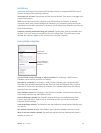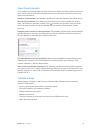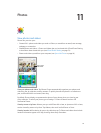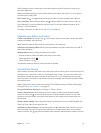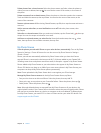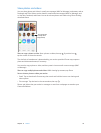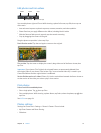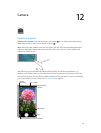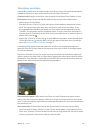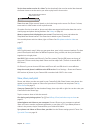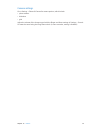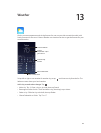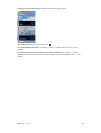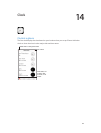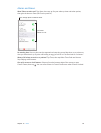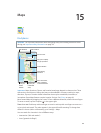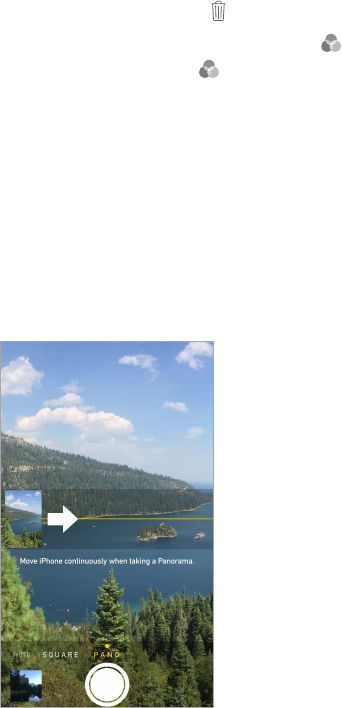
Chapter 12 Camera 79
Take photos and videos
Camera oers several photo and video modes, which let you shoot stills, square-format photos,
panoramas (iPhone 4s or later), videos, and slow-motion videos (iPhone 5s).
Choose a mode. Drag the screen left or right to choose Slo-Mo, Video, Photo, Square, or Pano.
Take a photo. Choose Photo, then tap the shutter button or press either volume button.
•
Make it square: Choose Square.
•
Take rapid-re shots: (iPhone 5s) Touch and hold the shutter button to take photos in burst
mode. The counter shows how many shots you’ve taken, until you lift your nger. To see
the suggested shots and select the photos you want to keep, tap the thumbnail, then tap
“Favorites.” The gray dot(s) mark the suggested photos. To copy a photo from the burst as a
separate photo in Camera Roll, tap the circle on the lower-right corner. To delete the burst of
photos, tap it, then tap .
•
Apply a lter: (iPhone 4s or later) Tap to apply dierent color eects, such as black & white.
To turn o a lter, tap , then tap None. You can also apply a lter later, when you edit the
photo. See Edit photos and trim videos on page 77.
A rectangle briey appears where the exposure is set. When you photograph people, face
detection (iPhone 4s or later) balances the exposure across up to 10 faces. A rectangle appears
for each face detected.
Exposure is automatic, but you can set the exposure manually for the next shot by tapping an
object or area on the screen. With an iSight camera, tapping the screen sets the focus as well as
the exposure. Face detection is temporarily turned o. To lock the exposure and focus until you
tap the screen again, touch and hold until the rectangle pulses.
Take a panorama photo. (iSight camera on iPhone 4s or later) Choose Pano, tap the shutter
button, then pan slowly in the direction of the arrow. To pan in the other direction, rst tap the
arrow. To pan vertically, rst rotate iPhone to landscape orientation. You can reverse the direction
of a vertical pan, too.
Shoot some video. Choose Video, then tap the Shutter button to start and stop recording.
•
Snap a still while recording: (iPhone 5 or later) Tap the shutter button in the lower-left corner.
•
Take it slow: (iPhone 5s) Choose Slo-Mo to shoot video at a high frame rate. You can set which
section to play back in slow motion when you edit the video.