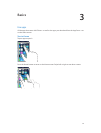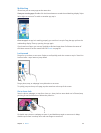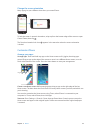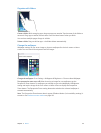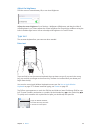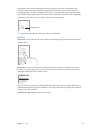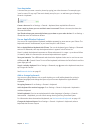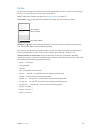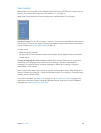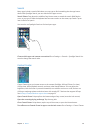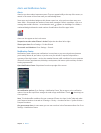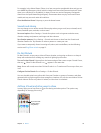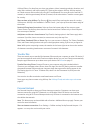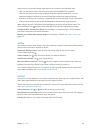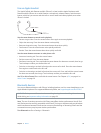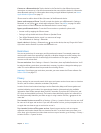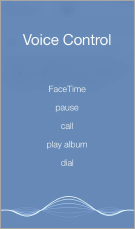
Chapter 3 Basics 29
Voice Control
Make phone calls and control music playback with Voice Control. (On iPhone 4s or later, you can
also use Siri to control iPhone by voice. See Chapter 4, Siri, on page 41.)
Note: Voice Control and Voice Control settings aren’t available when Siri is turned on.
Use Voice Control. Turn Siri o in Settings > General > Siri, then press and hold the Home button
until the Voice Control screen appears and you hear a beep, or press and hold the center button
on your headset. See Use an Apple headset on page 35.
For best results:
•
Speak clearly and naturally.
•
Say only Voice Control commands, names, and numbers. Pause slightly between commands.
•
Use full names.
Change the language for Voice Control. By default, Voice Control expects you to speak voice
commands in the language that’s set for iPhone (in Settings > General > International >
Language). To use Voice Control in another language or dialect, go to Settings > General >
International > Voice Control.
Voice Control for the Music app is always on, but you can keep Voice Control from dialing when
iPhone is locked. Go to Settings > Touch ID & Passcode (iPhone 5s) or Settings > Passcode (other
models), and turn o Voice Dial.
For specic commands, see Make a call on page 44 and Siri and Voice Control on page 64. For
more about using Voice Control, including information about using Voice Control in dierent
languages, see support.apple.com/kb/HT3597.