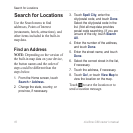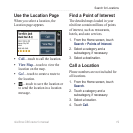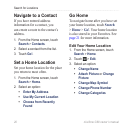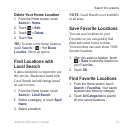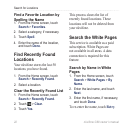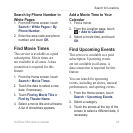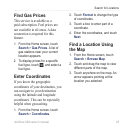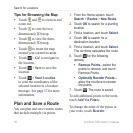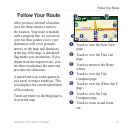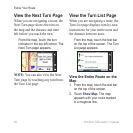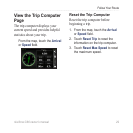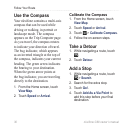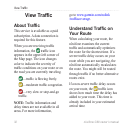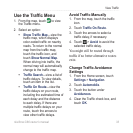26 nüvifone G60 owner’s manual
Search for Locations
Tips for Browsing the Map
Touch and to zoom in and
zoom out.
Touch to view the two-
dimensional (2D) map.
Touch to view the three-
dimensional (3D) map.
Touch to rotate the map
around your current location.
Touch > Go! to navigate to
the location.
Touch > Save to save the
location.
Touch > Send Location
to send the coordinates of the
selected location in a location
message. See page 37 for more
information.
Plan and Save a Route
You can plan and save custom routes
that include multiple via points.
•
•
•
•
•
•
•
1. From the Home screen, touch
Search > Routes > New Route.
2. Touch
OK to search for a starting
location.
3. Find a location, and touch
Select.
4. Touch
OK to search for a
destination location.
5. Find a location, and touch
Select.
The nüvifone calculates the route.
6. Touch
for the following
options:
Remove Points—select the
points to remove, and touch
Remove Points.
Optimally Reorder Points—
allow the nüvifone to reorder
the points.
7. Touch
. The route is saved.
To add additional points to the route,
touch Add Via Points.
To change the order of the points in
your route, touch Reorder.
•
•