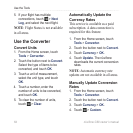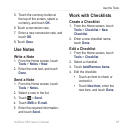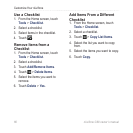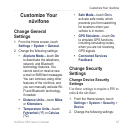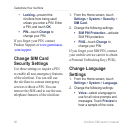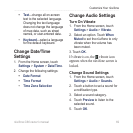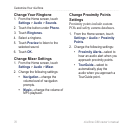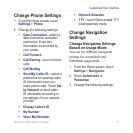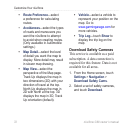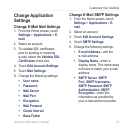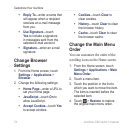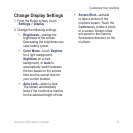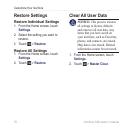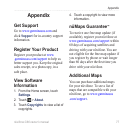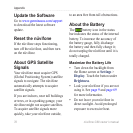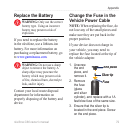72 nüvifone G60 owner’s manual
Customize Your nüvifone
Route Preference—select
a preference for calculating
routes.
Avoidances—select the types
of roads and maneuvers you
want the nüvifone to attempt
to avoid when creating routes.
(Only available in Automobile
settings.)
Map Detail—select the level
of detail you want the map to
display. More detail may result
in slower map drawing.
Map View—select the
perspective of the Map page.
Track Up displays the map in
two dimensions (2D) with your
direction of travel at the top.
North Up displays the map in
2D with North at the top. 3D
displays the map in 3D, Track
Up orientation (default).
•
•
•
•
Vehicle—select a vehicle to
represent your position on the
map. Go to
www.garmingarage.com for
more vehicles.
Trip Log—touch Show to
display the trip log on the
map.
Download Safety Cameras
This service is available as a paid
subscription. A data connection is
required for this feature. Data is not
available for all areas.
1. From the Home screen, touch
Settings > Navigation >
Download Safety Cams.
2. Select a set of safety cameras,
and touch Download.
•
•