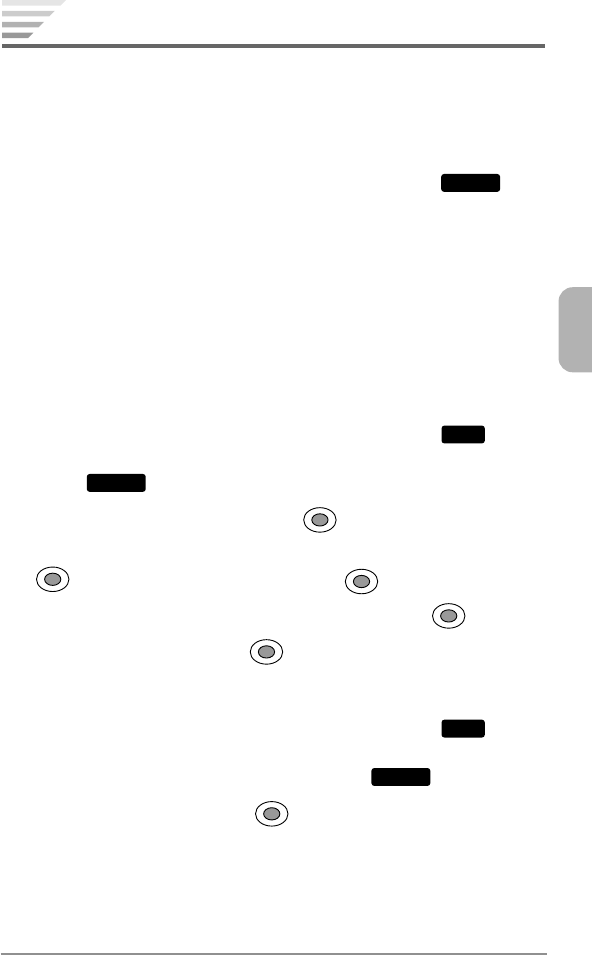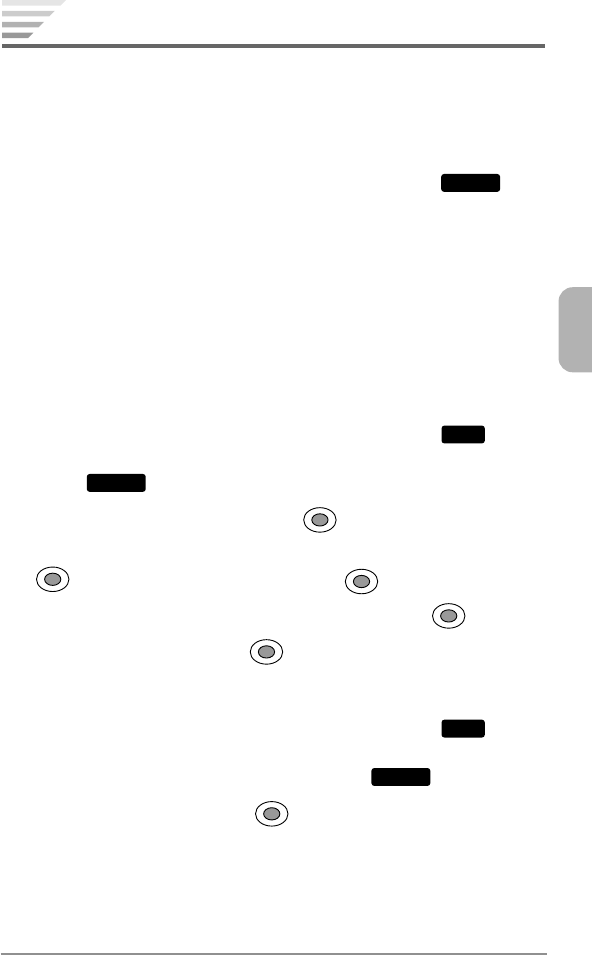
121
Chapter 8
Main Menu Settings
You can customize the main menu style with pictures or images.
Main Menu Options
From the main menu in thumbnail view or list view, the following op-
tions are available by pressing the right softkey under
Options
:
♦
Thumbnail/List to switch the main menu between thumbnail view
and list view.
♦
Set Wallpaper to select an image for the background view.
♦
Set Icon to select an image for the icon (only in thumbnail view).
♦
Title View to turn On or Off the menu titles (only in thumbnail
view).
Changing a Wallpaper for Main Menu
1. From the standby mode, press the left softkey under
Menu
. From
the main menu in thumbnail view or list view, press the right softkey
under
Options
.
2. Select Set Wallpaper then press .
3. To display thumbnail pictures, select Media Gallery then press
. (To cancel, select Off then press .)
4. To expand an image, select the image then press .
5. To save the change, press .
Changing an Icon for Main Menu
1. From the standby mode, press the left softkey under
Menu
. From
the main menu in thumbnail view, select the icon you want to
change then press the right softkey under
Options
.
2. Select Set Icon then press .
3. Follow steps 3 to 5 above.