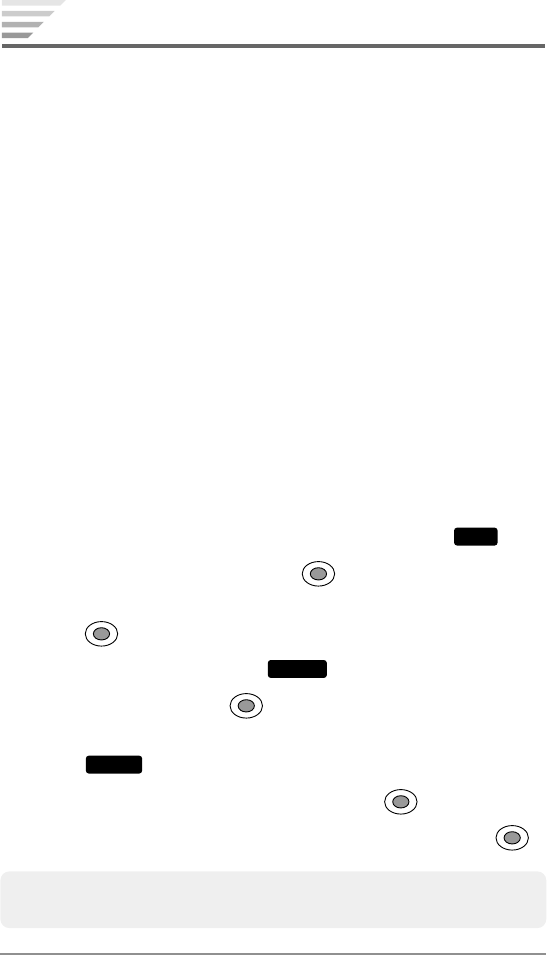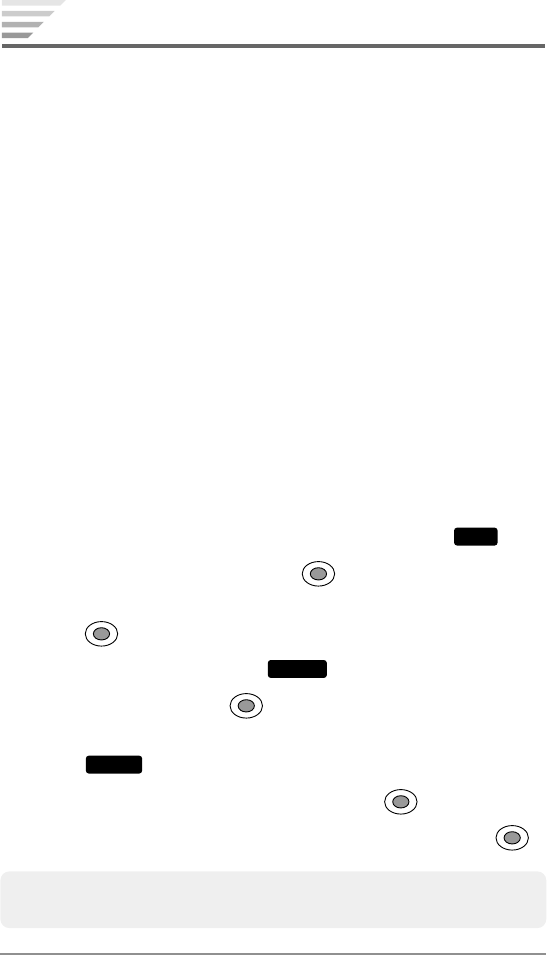
92
Chapter 7
Managing Your Media Gallery
Once you have taken pictures and videos or downloaded images
and tones, they are automatically saved to your Media Gallery.
Media Gallery Menu
♦
My Folder: Includes 20 folders for your managing.
♦
Photo Gallery: Includes pictures you have taken.
♦
Video Gallery: Includes videos you have recorded.
♦
Images: Provides Frames and Graphics sub folders. Frames in-
cludes preloaded images. Graphics includes preloaded images,
images downloaded from the server, and pictures saved from
the messaging feature.
♦
Tones: Includes preloaded tones, downloaded from the server,
and saved from the messaging feature.
Using My Folder
To move contents from the original folders to one of the folders
under My Folder:
1. From the standby mode, press the left softkey under
Menu
.
2. Select Media Gallery then press .
3. Select Photo Gallery, Video Gallery, Images or Tones then
press
to display the contents in list or thumbnail view.
4. Press the right softkey under
Options
.
5. Select Move then press .
6. Select the contents you want to move then press the left softkey
under
Check
to check boxes on the contents.
7. To display the folder list of My Folder, press .
8.
Select the folder you want to move the contents to then press .
Note: Once you have moved contents to My Folder, they cannot be
moved back to the original folder.