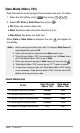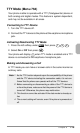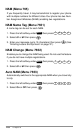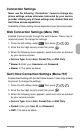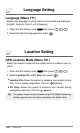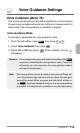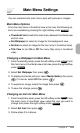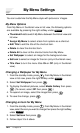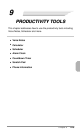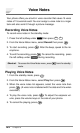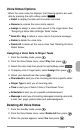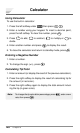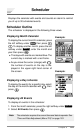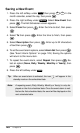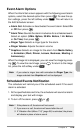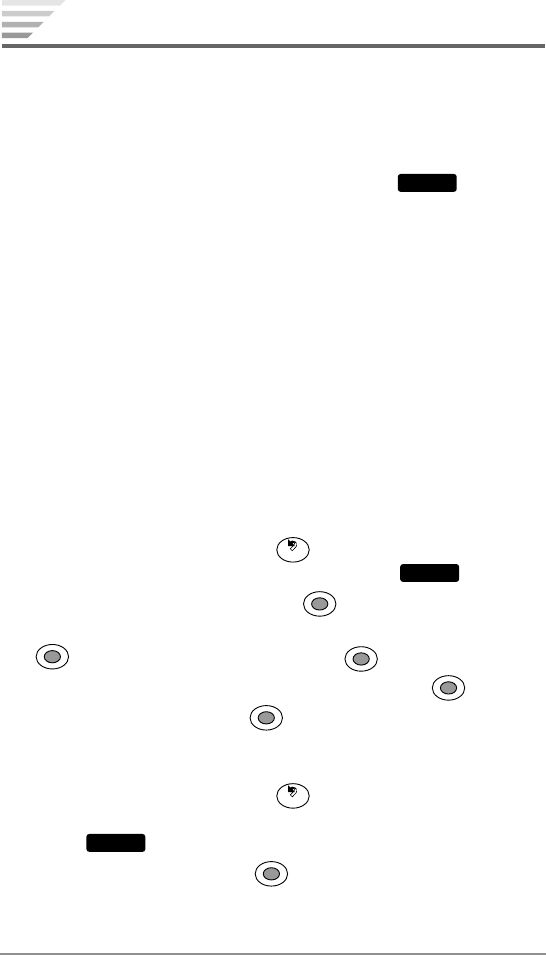
122
Chapter 8
My Menu Settings
You can customize the My Menu style with pictures or images.
My Menu Options
From My Menu in thumbnail view or list view, the following options
are available by pressing the right softkey under
Options
:
♦
Thumbnail/List to switch My Menu between thumbnail view and
list view.
♦
Assign My Menu to select a task from options as a shortcut.
♦
Edit Title to edit the title of the shortcut item.
♦
Delete to clear the shortcut item.
♦
Delete All to clear all the shortcut items from My Menu.
♦
Set Wallpaper to select an image for the background view.
♦
Set Icon to select an image for the icon (only in thumbnail view).
♦
Title View to turn the menu titles On or Off (only in thumbnail
view).
Changing a Wallpaper for My Menu
1. From the standby mode, press . From My Menu in thumbnail
view or list view, press the right softkey under
Options
.
2. Select Set Wallpaper then press
.
3. To display thumbnail pictures, select Media Gallery then press
. (To cancel, select Off then press .)
4. To expand an image, select the image then press
.
5. To save the change, press
.
Changing an Icon for My Menu
1. From the standby mode, press . From My Menu in thumbnail
view, select the icon you want to change then press the right softkey
under
Options
.
2. Select Set Icon then press
.
3. Follow steps 3 to 5 above.