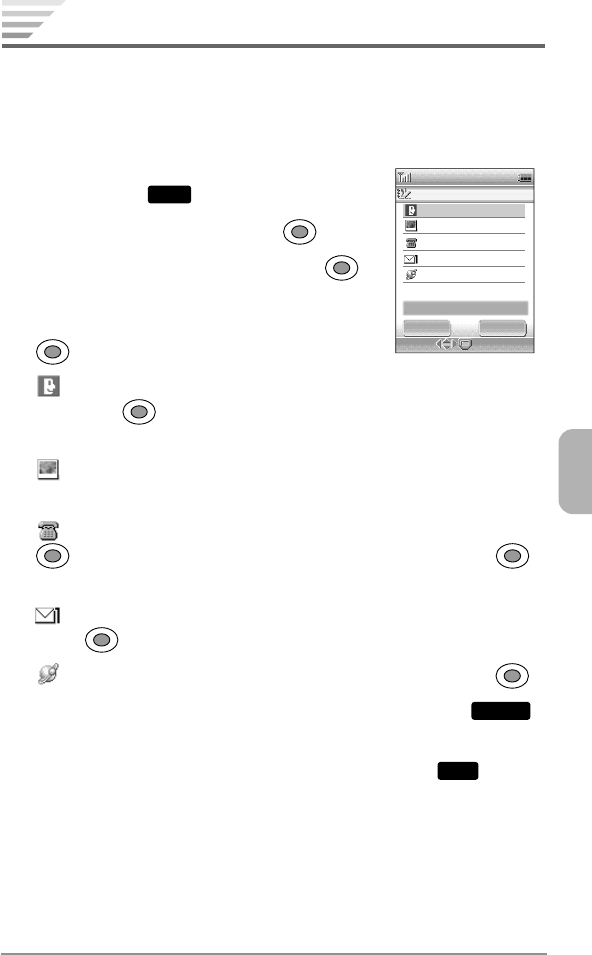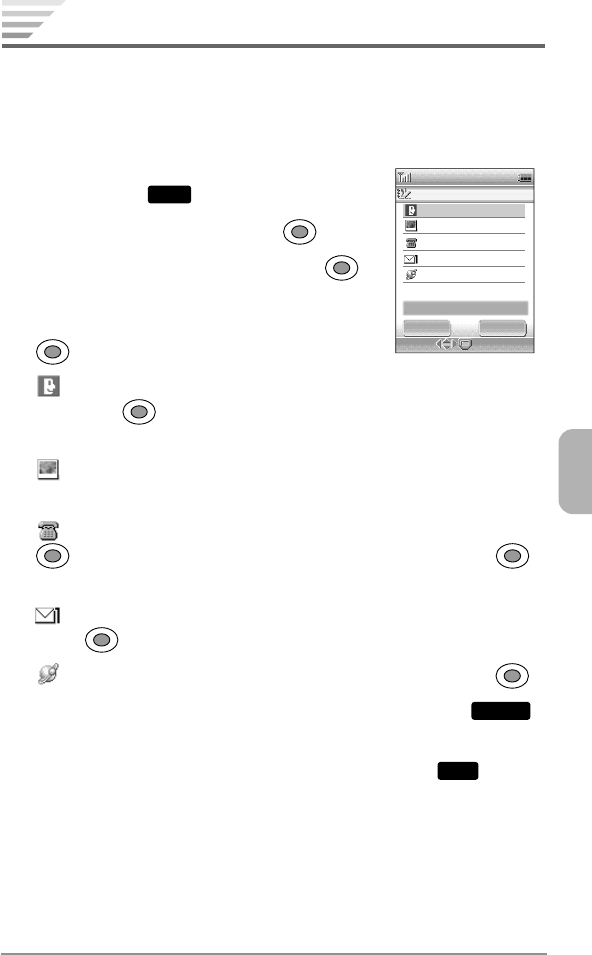
43
Chapter 3
Saving Phonebook Entries
Adding a New Phonebook Entry
To save phone numbers, e-mail addresses, and a Web address
(URL) with a name into your phonebook:
1. From the standby mode, press the left
softkey under
Menu
.
2. Select Phonebook then press .
3. Select Add New Entry then press .
The Add New Entry screen is displayed.
4. Select the item you want to enter then press
.
♦
<Name>: Enter a name for the entry (up to 36 characters),
then press
. See “Entering Letters and Symbols” on page 37
for details.
♦
<Picture>: Assign a picture for caller ID. See “Assigning Pic-
tures for Caller ID” on page 50 for details.
♦
<Number>: Enter a phone number (up to 32 digits) then press
. Select the icon to match the type of number then press .
You may enter up to five phone numbers.
♦
<E-mail>: Enter an e-mail address (up to 48 characters), then
press
. You may enter up to three e-mail addresses.
♦
<URL>: Enter a URL (up to 48 characters), then press .
5. To enter additional options, press the right softkey under
Options
.
See “Phonebook Edit Options” on page 48.
6. To save the new entry, press the left softkey under
Save
.
Select
Add New Entr
y
O
p
tions
Save
<Name>
<Number>
<URL>
<E–mail>
<
Picture
>