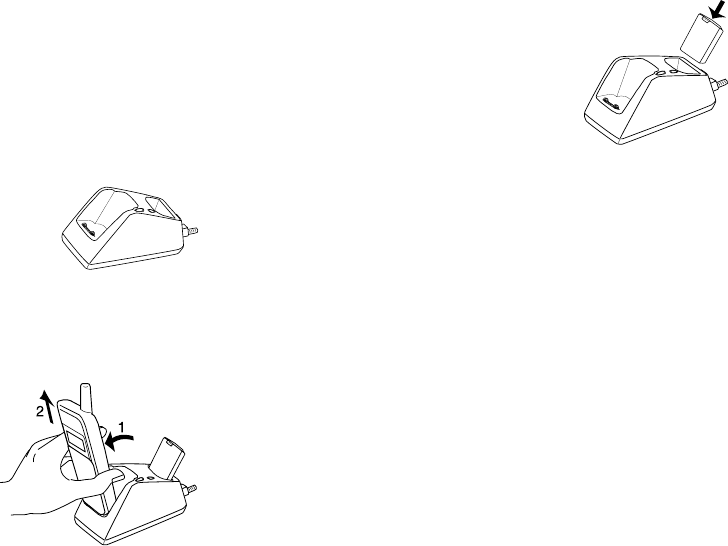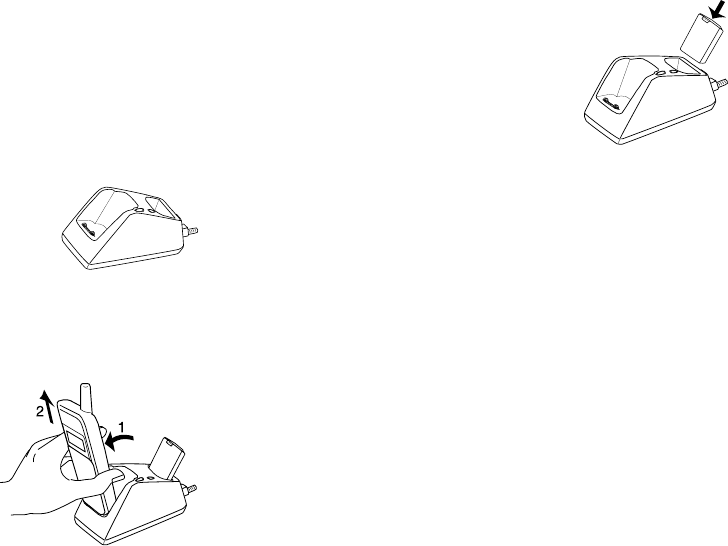
Not for commercial use – Ericsson Inc.
Getting Started 13
Note! Do not twist while inserting or removing the small
plug on the charger cord!
3
Plug the AC adapter on the power cord into a wall
outlet.
Charging a Battery Attached to Your
Phone
If your phone is On, you can make and receive calls
while using the desktop charger.
To charge the battery using
the desktop charger:
1
Insert your phone into
the front compartment of
the desktop charger.
The light on the right front corner of the desktop
charger comes on red when the phone is properly
seated in the desktop charger, and the phone’s dis-
play indicates that the battery is charging.
2
Remove your
phone from the
desktop charger
when the light
turns green,
which indicates
that the battery
attached to your
phone is fully
charged.
Charging a Separate Battery
1
Insert the battery into
the rear compartment of
the desktop charger.
2
The desktop charger’s
rear indicator light
comes on red when the
battery is properly
seated in the rear com-
partment.
3
Remove the battery from the desktop charger when
the rear indicator light turns green, which indicates
that the battery is fully charged.
Note! You can charge two batteries at the same time (one bat-
tery attached to your phone and placed in the front
compartment and another battery in the rear compart-
ment).
Conditioning Your Battery
The rear slot of the desktop charger can be used to con-
dition a battery by fully discharging the battery and then
charging the battery to full capacity. Conditioning helps
prevent the memory effect that can result from repeat-
edly charging a battery before the battery is fully dis-
charged.
Note! Only the rear slot on the desktop charger can be used to
condition a battery.
1
Insert the battery into the rear compartment of the
desktop charger.