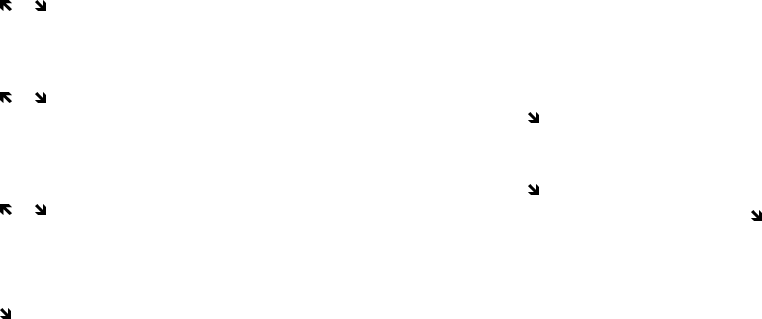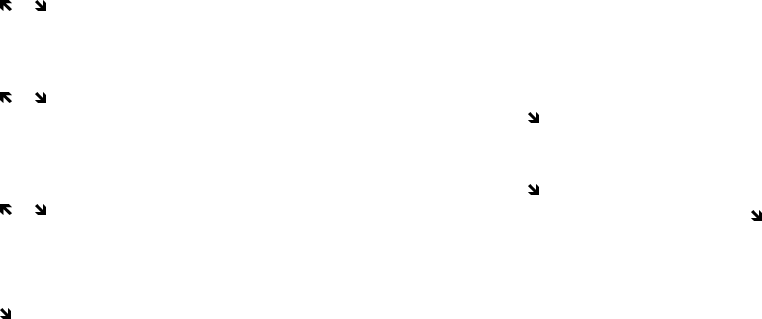
Not for commercial use – Ericsson Inc.
Menu Descriptions 33
Note! You will be prompted to enter your security code to
enter the Calling Card 1 and Calling Card 2 sub-
menus.
Setting Up Your Calling Cards
To set up your calling cards, make sure you have the
Calling Card Access Numbers (numbers provided by
your long distance carrier) and the Verification Numbers
(numbers you must enter to allow the calling card call to
be completed)
To set up your calling cards, complete the following
steps.
1
Press or from the Standby screen to access the
main menu.
2
Press
YES when the PHONE LISTS menu is high-
lighted.
3
Press or until the Calling Card 1 or Calling
Card 2 submenu is highlighted.
4
Press
YES to open one of the Calling Card sub-
menus.
You are prompted to enter your security code.
5
Press or until Verif Number is highlighted.
6
Press
YES to select Verif Number.
7
Enter the calling card verification number.
8
Press
YES to store the number.
9
Press to highlight Access Number.
10
Press
YES to select Access Number.
11
Enter the calling card access number.
12
Press
YES to store the number.
Changing the Domestic or International
Calling Pattern
If your long distance carrier requires a unique dialing
sequence, you may need to change the calling pattern.
The calling pattern determines when the numbers are
transmitted by your phone. The default calling pattern
is:
• Access number
• Stop
• Verification number
• Stop
• Area code and phone number
To change the calling pattern:
1
After Step 11 under Setting Up Your Calling Cards,
press until Domestic or International is
highlighted.
2
Press
YES to select the highlighted option.
3
Press to scroll through the calling pattern order.
4
To change the calling pattern order, press until
the the setting you want to change is highlighted.
5
Press
1 to scroll through the options for that setting.
6
When you have the calling pattern order you want,
press
YES to store the selection.