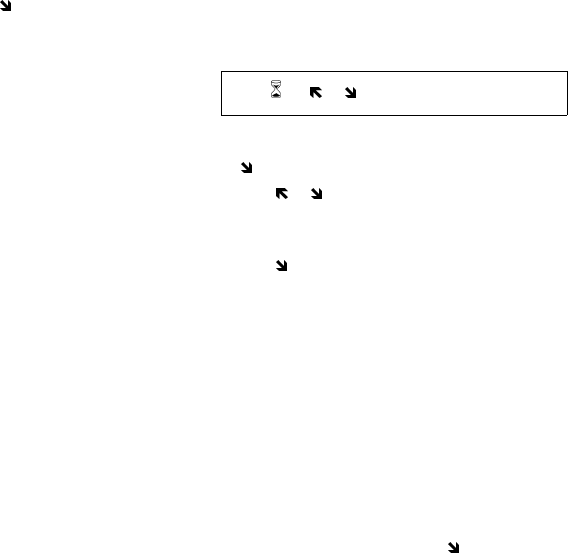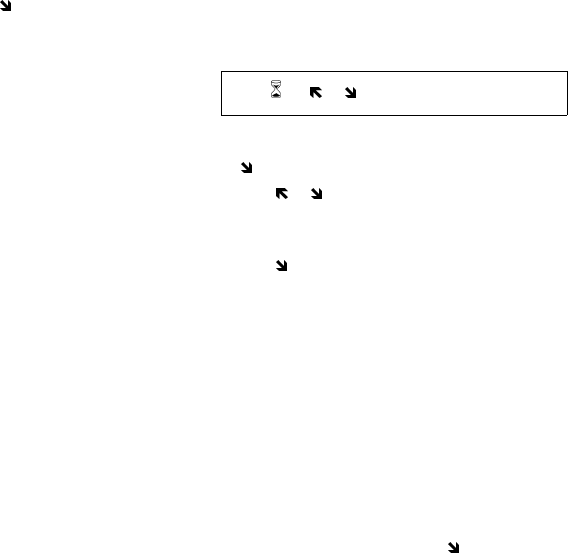
Not for commercial use – Ericsson Inc.
46 Using the Phonebook
10
To store a number in a specific position, press to
access the position field. Enter the number of the
phonebook position to which you want the entry
stored. Press
YES to store the number in that particu-
lar position.
Entering Letters and Symbols
Press the appropriate key, 0-9, #, or * repeatedly until
the desired letter, character, or digit appears in the dis-
play. For example, to enter an A, press the numeric key 2
once. To enter a B, press the numeric key 2 twice.
Note! The * key toggles between upper and lowercase letters.
Note! Character sets vary according to language selection.
Storing a Phone Number Already Shown in the Display
1
With the phone number shown in the display, press
to access the main menu.
2
Press or until the PHONE LISTS menu is
highlighted.
3
Press
YES to open the PHONE LISTS menu.
4
Press until the Add Entry submenu is high-
lighted.
5
Press
YES to select Add Entry. The phone number is
shown in the Number: line of the Add Entry dis-
play.
6
If you want to enter a name to be associated with this
phone number, enter it now on the Name: line.
7
Press
YES to store the phone number in the phone-
book.
Specifying a Phonebook Position
If you want to store a phone number in a specific phone-
book position, follow the previous steps for entering the
phone number and name, then press to move the cur-
sor to the Position: line. The phone number is
stored in the next available phonebook position unless
you enter a different phonebook position number.
Press this
1 Space 1
2 A B C 2 À Á Â Ã Ç
3 D E F 3 È É Ê Ë
4 G H I 4 Í Î Ï
5 J K L 5
6 M N O 6 Ñ Ó Ô Õ
7 P Q R S 7
8 T U V 8 Ù Ú Û Ü
9 W X Y Z 9
0 0
* Toggles between upper and lower-
case.
# , . ? - ( ) ‘ “ ! ; : # @ & $ % + - * / | = <
>
or 11