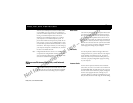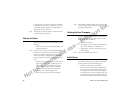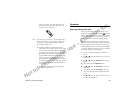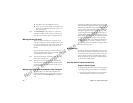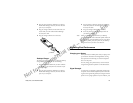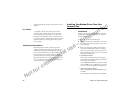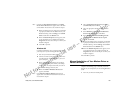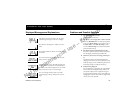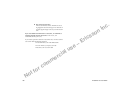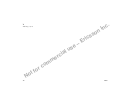Not for commercial use – Ericsson Inc.
Data, Fax, and Internet Calls 65
j Click OK to return to the Connection tab.
k Click OK to return to Modem Properties.
l Click Close.
Note! If you are using an application that supplies its own box
for entering extra settings, then type the following com-
mand string into that box as well:
+COS=4,1,2,0; +ES=1,0,1; +DS=0,0,512,6;
2
You cannot originate a voice call.
a From the Start menu on your Windows desktop,
click on Settings, then Control Panel.
b Double-click the Modems icon.
c Select the General tab.
d Select Ericsson Voice Call Dialer from the pull-
down list.
e Click Properties.
f Select the Connection tab.
g Click Advanced.
h Type the following in the Extra Settings box of
the the Advanced Connection Settings window:
*ERVNOK=1
i Click OK to return to the Connection tab.
j Click OK to return to Modem Properties.
k Click Close.
Note! If you are using an application that supplies its own box
for entering extra settings, then type the following com-
mand string into that box as well:
+COS=4,1,2,0; +ES=1,0,1; +DS=0,0,512,6;
3
You cannot enable over-the-air Privacy for data/fax
calls.
To enable over-the-air Privacy for data/fax calls, do
the following:
a Verify that your cellular service provider supports
the over-the-air Privacy service for data/fax calls.
b From the Start menu on your Windows desktop,
click on Settings, then Control Panel.
c Double-click the Modems icon.
d Select the General tab.
e Select Ericsson TDMA Data/Fax Modem from
the pull-down list.
f Click Properties.
g Select the General tab.
h Select the Connection tab.
i Click on Advanced.
j In the Extra settings box, type the following:
+COS=4,1,2,1;
k Click OK to return to the Connection tab.
l Click OK to return to Modem Properties.
m Click Close.
Note! If you are using an application that supplies its own box
for entering extra settings, then type the following com-
mand string into that box as well:
+COS=4,1,2,1; into that box as well.
4
You are having trouble initiating data/fax calls
from your computer.
Check to see if your COM ports are occupied. If so,
you must temporarily disable the software applica-
tions that are using the COM ports.