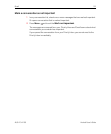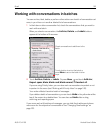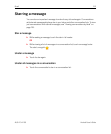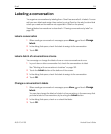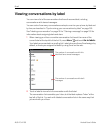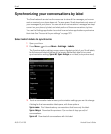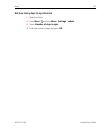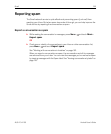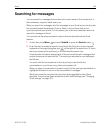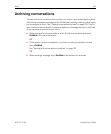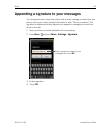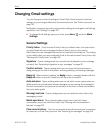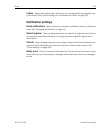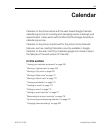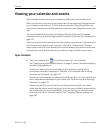Gmail 159
AUG-2.3.4-105 Android User’s Guide
Searching for messages
You can search for messages that contain one or more words in their contents or in
their addresses, subjects, labels, and so on.
When you search for messages, all of the messages in your Gmail account on the web
are included (except those labeled Trash or Spam), not just those that you’ve
synchronized onto your phone. For this reason, you must have a data connection to
search for messages in Gmail.
You can also use the advanced search options that are described on the Gmail
website.
1 In the Inbox, press Menu and touch Search, or press the Search button .
2 Enter the word or words to search for and touch the Go button on the onscreen
keyboard or the magnifying glass icon at the right of the search box. Or touch
words you searched for previously, in the list below the search box.
A conversation list opens, displaying all of the conversations with messages that
contain the words you searched for. The words you searched for are displayed in
the title bar.
You work with the conversations in this list just as you would with the
conversations in your Inbox or any other conversation list.
When you open a conversation in a search result list, the word you searched for is
highlighted wherever it occurs in the conversation’s messages.
Words you search for are stored by the phone and suggested for later Gmail
searches. You can erase these stored words with Gmail settings; see “Changing
Gmail settings” on page 163.