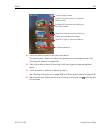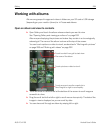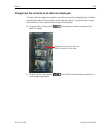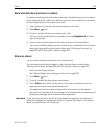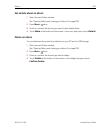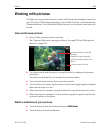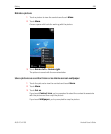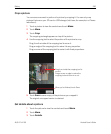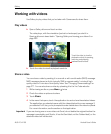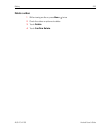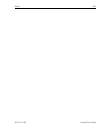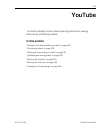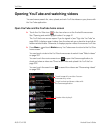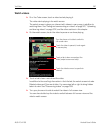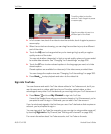Gallery 291
AUG-2.3.4-105 Android User’s Guide
View the location of a picture in Google Maps
If you have configured Camera to save location data with your pictures (see “Changing
Camera settings” on page 277), you can view the location where you took the picture
in Google Maps.
1 Touch a picture to view the controls and touch Menu.
2 Touch More.
3 Touch Show on map.
Google Maps opens, centered on the location stored in the picture.
Share a picture
You can share a picture by sending it to friends or posting it in a Picasa web album.
You can also share albums of images or videos, as described in “Working with albums”
on page 284.
1 Touch a picture to view the controls and touch More.
2 Touch Share.
3 In the menu that opens, touch the application to use to share the selected picture.
The application you selected opens with the picture (or a link) attached to a new
message. For information about addressing and sending the message, see the
section about that application.
Important If you are sharing a picture via Gmail, do not delete the original picture before the mes-
sage is completely sent (that is, it has the Sent label, not the Outbox label), or the
attached picture will not be sent.
Delete a picture
You can delete a picture from your SD card or USB storage.
1 Touch a picture to view the controls and touch Menu.
2 Touch Delete.
3 Touch OK in the dialog that opens.