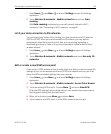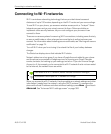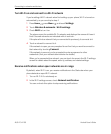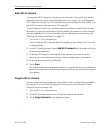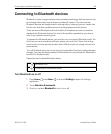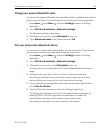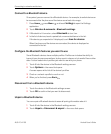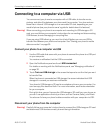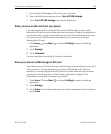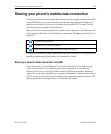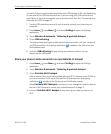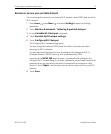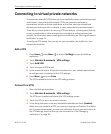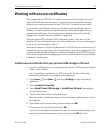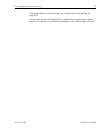Connecting to networks and devices 68
AUG-2.3.4-105 Android User’s Guide
1 Unmount the USB storage or SD card on your computer.
2 Open the Notifications panel and touch Turn off USB storage.
3 Touch Turn off USB storage in the screen that opens.
Safely remove an SD card from your phone
If your phone has an SD card (rather than internal USB storage), you can safely
remove the SD card from your phone any time the phone is turned off, as described in
your phone’s owner’s guide. If you need to remove the SD card while the phone is on,
you must unmount the SD card form the phone first, to prevent corrupting or
damaging the SD card.
1 Press Home , press Menu , and touch Settings, to open the Settings
application.
2 Touch Storage.
3 Touch Unmount.
You can now safely remove the SD card from the phone.
Erase your phone’s USB storage or SD card
If your phone uses an SD card, you may need to erase a new one before you can use it
with your phone. You can also erase your phone’s USB storage or SD card, for
example, if you are giving the phone or SD card to someone else and want to erase
your personal information from it. (See “Factory data reset” on page 374 for
information on erasing all the data on your phone.)
1 Press Home , press Menu , and touch Settings, to open the Settings
application.
2 Touch Storage.
3 Touch Erase. On the screen that warns you that formatting will erase its contents,
touch Erase.