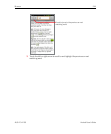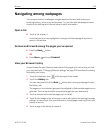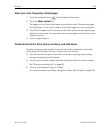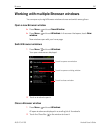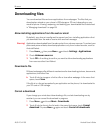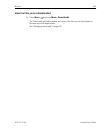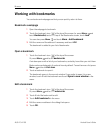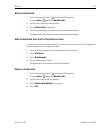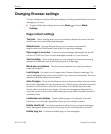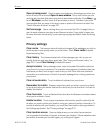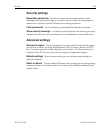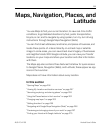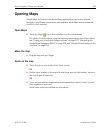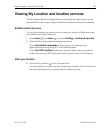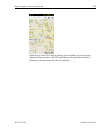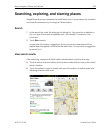Browser 252
AUG-2.3.4-105 Android User’s Guide
Changing Browser settings
You can configure a number of Browser settings, including several that you can use to
manage your privacy.
S To open the Browser settings screen, press Menu and touch More >
Settings.
Page content settings
Text size Opens a dialog where you can increase or decrease the size of the text
that Browser uses when displaying webpages.
Default zoom Opens a dialog where you can increase or decrease the
magnification level that Browser uses when first opening a webpage.
Open pages in overview Uncheck to open webpages displaying their top-left
corners at 100% size. Check to open webpages zoomed out, in an overview.
Text encoding Opens a dialog where you can change the character-encoding
standard that Browser uses when displaying text on a webpage.
Block pop-up windows Check to prevent websites from opening windows
unless you request it.
Load images Uncheck to omit images when Browser displays a webpage. This
speeds webpage display, which can be useful if you have a slow connection, but many
websites make little sense with text alone.
Auto-fit pages Check to have Browser optimize the presentation of text and other
elements of webpages to fit your phone’s screen. Checking this option also causes the
browser to reflow a column of text to fit the screen if you double-tap the screen
directly after zooming with your fingers. Uncheck to view pages as designed for a
computer screen, and to cause double-tapping to simply switch between zoomed-in
and default view.
Landscape-only display Check to display pages in landscape (horizontal)
orientation on your screen, regardless of how you are holding the phone.
Enable JavaScript Uncheck to prevent JavaScript from running on webpages.
Many webpages function correctly only if they can run JavaScript on your phone.
Enable plug-ins Uncheck to disable plug-ins from webpages.