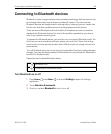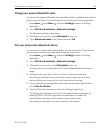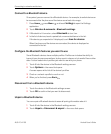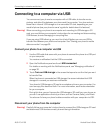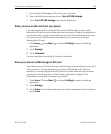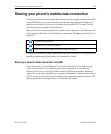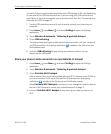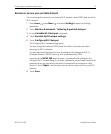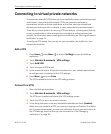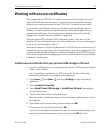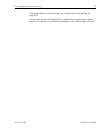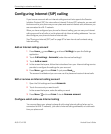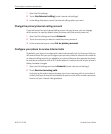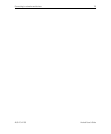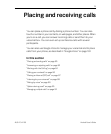Connecting to networks and devices 72
AUG-2.3.4-105 Android User’s Guide
Connecting to virtual private networks
Virtual private networks (VPNs) allow you to connect to the resources inside a secured
local network, from outside that network. VPNs are commonly deployed by
corporations, schools, and other institutions so that their users can access local
network resources when not on campus, or when connected to a wireless network.
There are numerous systems for securing VPN connections, including some that rely
on secure certificates or other schemes to ensure that only authorized users can
connect. For information about installing secure certificates, see “Working with secure
certificates” on page 74.
To configure VPN access from your phone, you must obtain the details from your
network administrator.
Add a VPN
1 Press Home , press Menu , and touch Settings, to open the Settings
application.
2 Touch Wireless & networks > VPN settings.
3 Touch Add VPN.
4 Touch the type of VPN to add.
5 In the screen that opens, follow the instructions from your network administrator
to configure each component of the VPN settings.
6 Press Menu and touch Save.
The VPN is added to the list on the VPN settings screen.
Connect to a VPN
1 Open the Settings application.
2 Touch Wireless & networks > VPN settings.
The VPNs you’ve added are listed on the VPN settings screen.
3 Touch the VPN to which you want to connect.
4 In the dialog that opens, enter any requested credentials and touch Connect.
When you’re connected to a VPN, you receive an ongoing notification in the Status
bar. If you are disconnected, you receive a notification that you can use to return to
the VPN settings screen so that you can reconnect to it. See “Managing
notifications” on page 30.