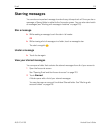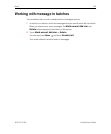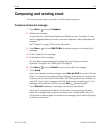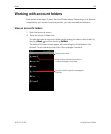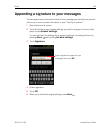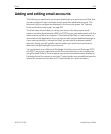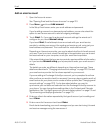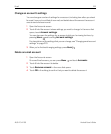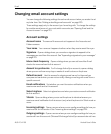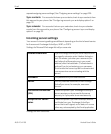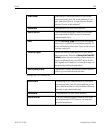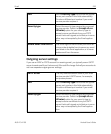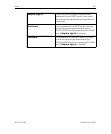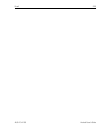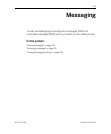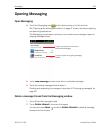Email 223
AUG-2.3.4-105 Android User’s Guide
Changing email account settings
You can change the following settings for each email account when you create it or at
any later time. See “Adding and editing email accounts” on page 220.
These settings apply only to the account you’re working with. To change the settings
for another email account, you must switch accounts; see “Opening Email and the
Accounts screen” on page 210.
Account settings
Account name The name of the account as it appears in the Accounts and
Folders screens.
Your name Your name as it appears to others when they receive email from you.
Signature Opens a dialog where you can enter a signature to append to the
messages you send from this account. See “Appending a signature to your messages”
on page 219.
Inbox check frequency Opens a dialog where you can set how often Email
checks for new email sent to this account.
Amount to synchronize For Exchange ActiveSync accounts, opens a dialog
where you can set how many days or weeks of email to store on the phone.
Default account Use this account’s outgoing email server for the email you
compose and send when you are not currently viewing or working with email from a
specific account.
Email notifications Set whether you want to receive notifications when you
receive new email sent to this account.
Select ringtone Select a ringtone to sound when you receive an email notification
for this account.
Vibrate Opens a dialog where you can set the phone to vibrate whenever you
receive an email notification for this account, only when the phone is in Silent mode. or
never.
Incoming settings Opens a screen where you can configure settings for how you
receive email for this account. See “Incoming server settings” on page 224.
Outgoing settings Opens a screen where you can configure settings for how you
send email from this account. (Microsoft Exchange ActiveSync accounts do not have